In order to use Vault, you need to change a few settings on your Mac. Here are the detailed instructions.
Apple or Intel?
Macs will either be on Apple or Intel processors (chips). Only computers with Apple chips need to follow the instructions in this article. To determine which chip you have, follow the next few instructions.
- Select the “Apple” logo on the top left-hand side of your screen.
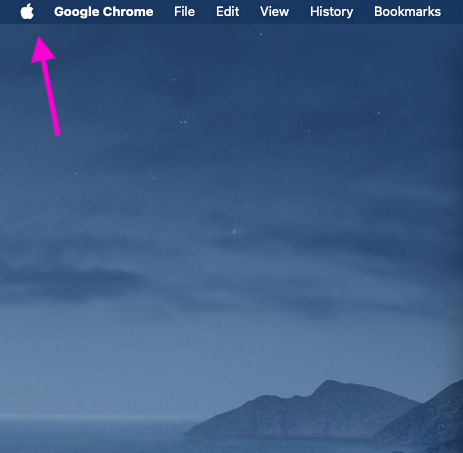
- Choose “About This Mac”
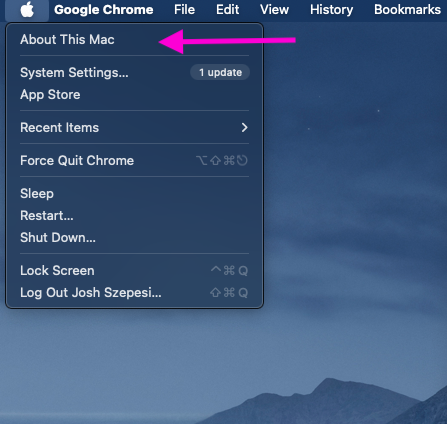
- Read the first entry in the table labeled “Processor”
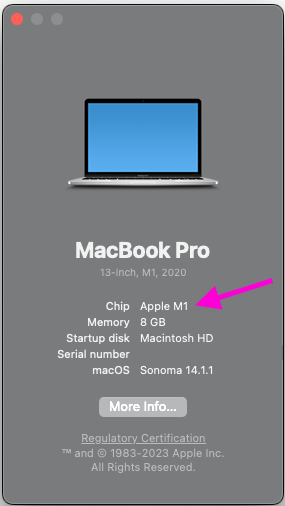
- Determine which chip your Mac has.
- Apple chips will say “Apple” followed by an “M” and then a 1, 2, or 3 – For example, “Apple M1″
- If you do not see ‘Apple …‘ then you do not need to complete the following steps.
Allow Kernel Extensions
- Turn off your Mac.
- Press and hold the power button (Touch ID). Release it when you see the message Loading startup options.
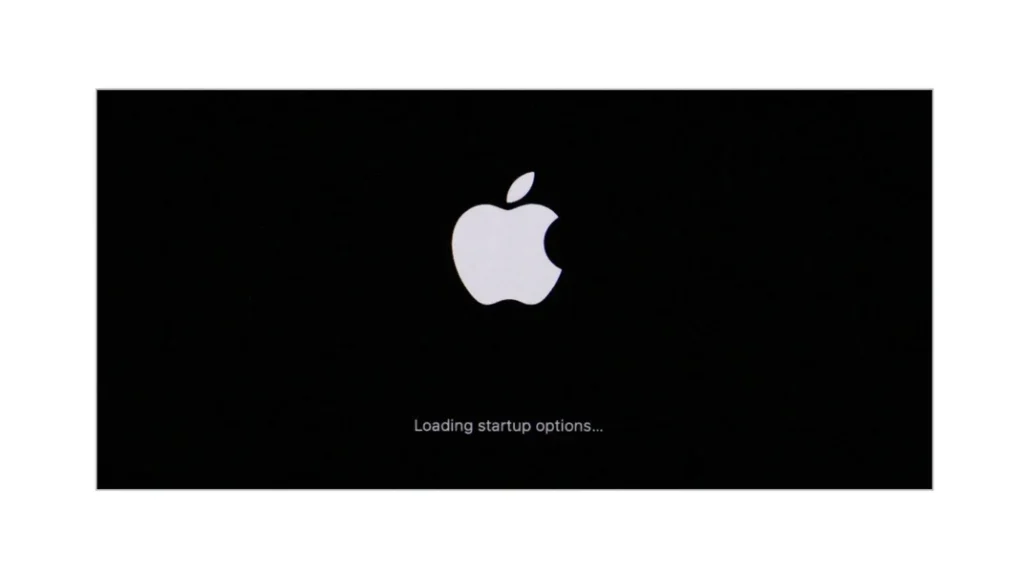
- A menu with two icons will appear. Click on Options and then Continue.
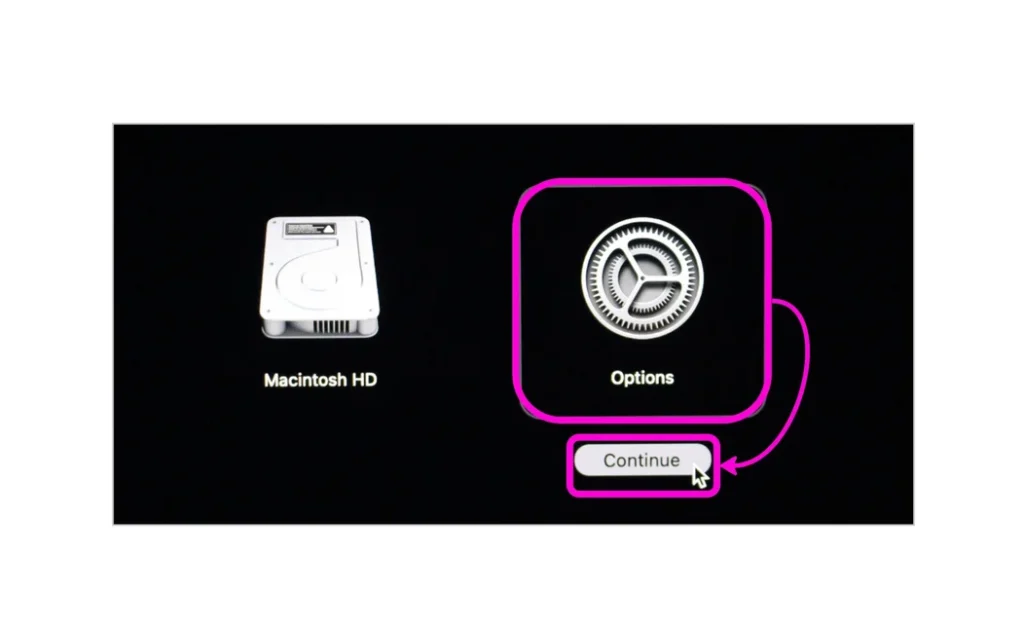
- Select the user, click Next, enter the password, and click Continue.
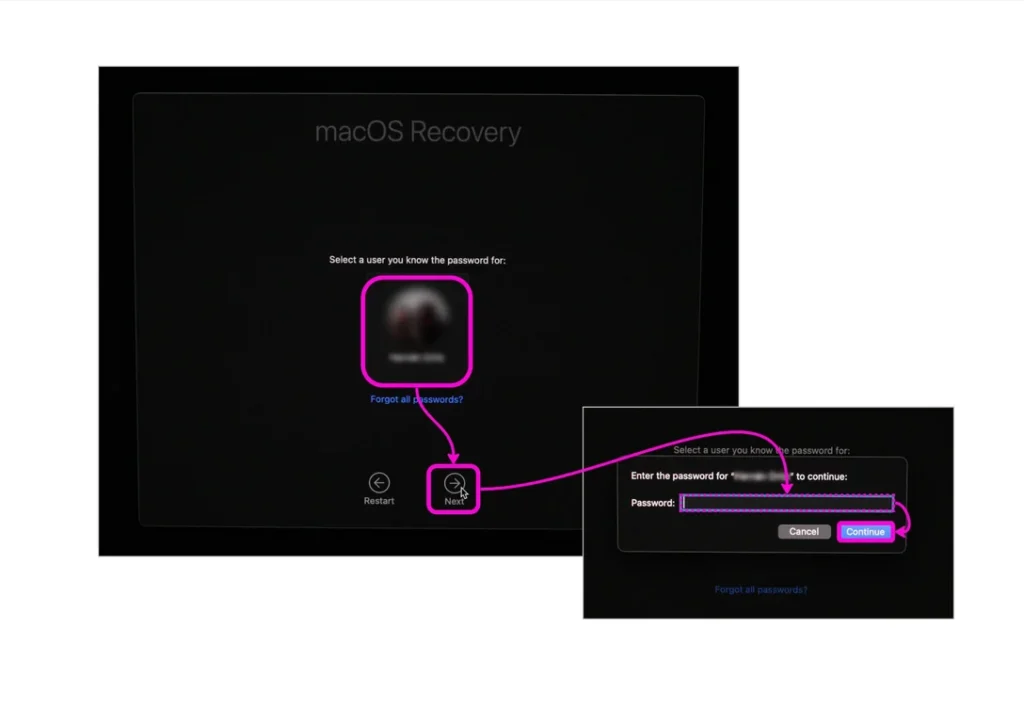
- In the top menu, click on Utilities and select Startup Security Utility.
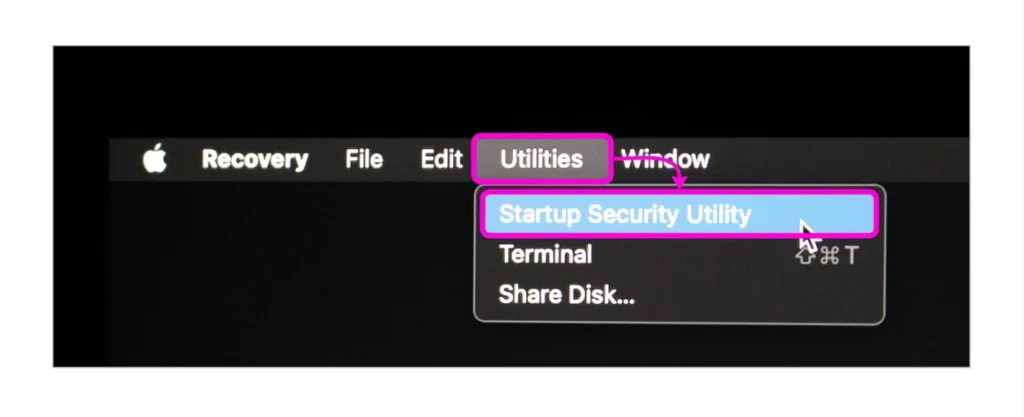
- Click on Security Policy.
If your disk is encrypted, click Unlock and enter your password — you’ll see the Security policy option.
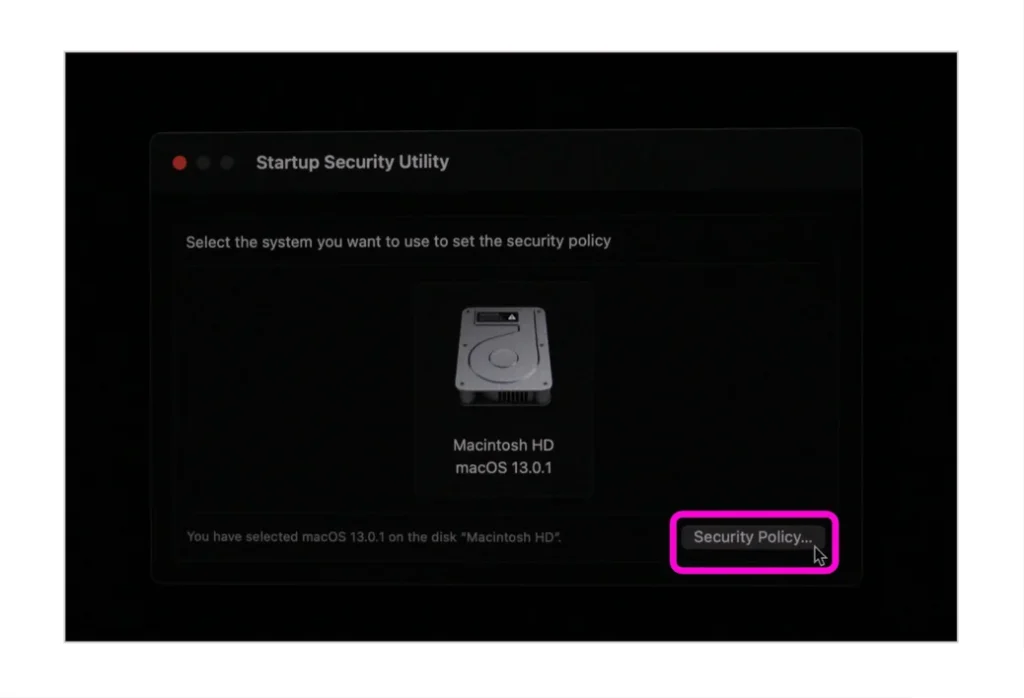
- If you have a Mac with an M1/M2 chip, click on Reduced Security, mark the checkbox for Allow user management of kernel extensions from identified developers, and click OK. Then enter your password and click OK.
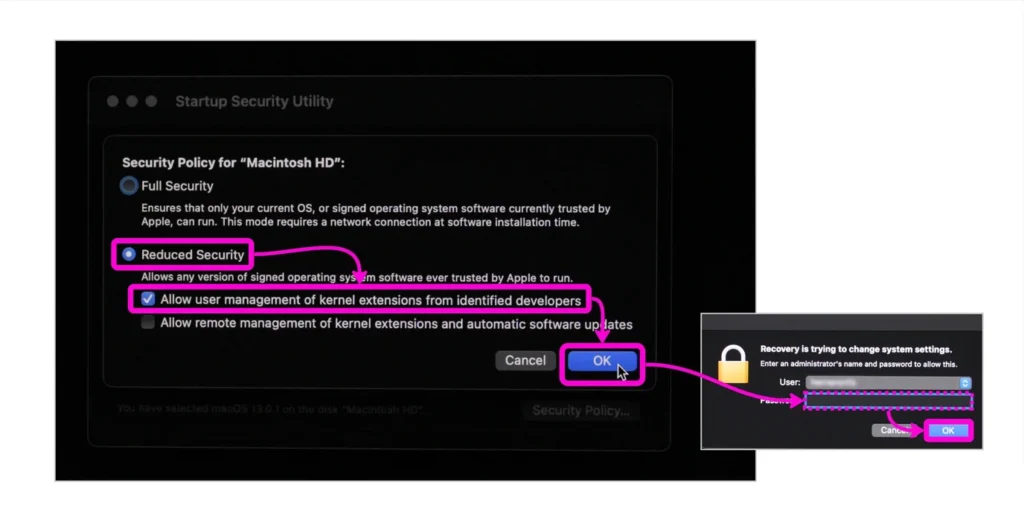
- If you have a Mac with a T2 chip, select Medium Security.
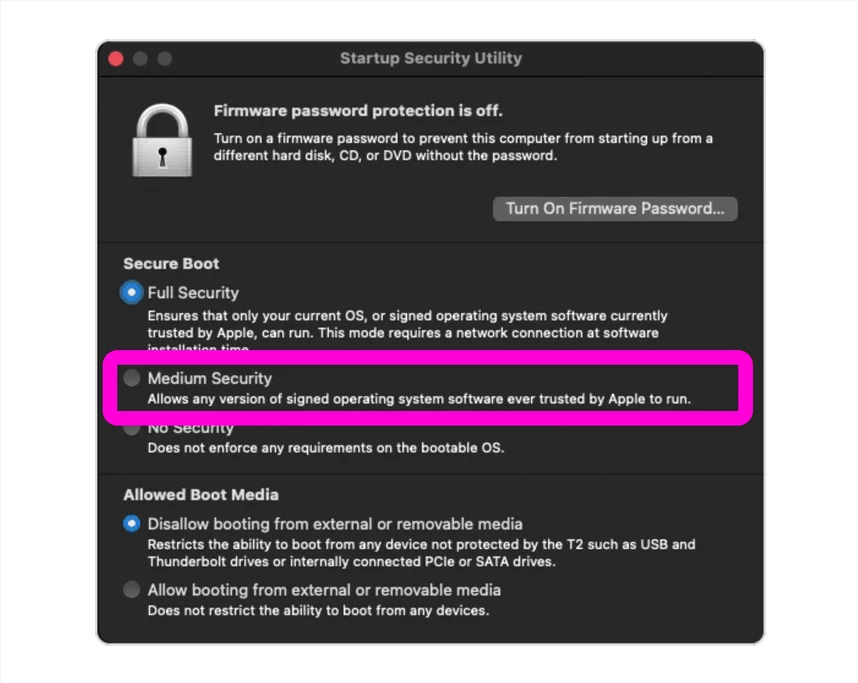
- When the security policy is applied, click on the Apple in the top menu and select Restart.
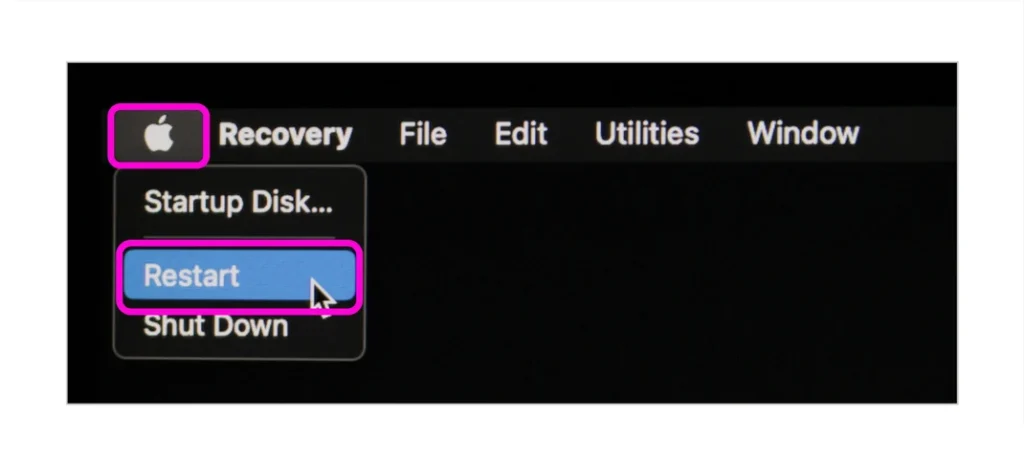
After this process, you can continue with the installation of Vault.

Leave a Reply