Team owners can purchase plans to upgrade their XQ accounts and add additional XQ products to their team’s Dashboard. This article provides steps for upgrading your XQ account.
- Select your team from the drop-down list at the top right of the XQ Dashboard.
- Click your username and select Account & Billing from the drop-down menu.
- On the Settings page, click Billing.
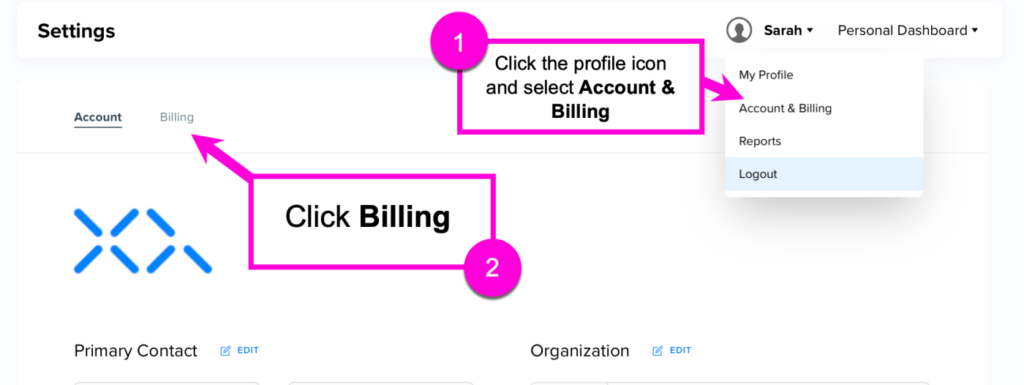
- Click View Solutions to view upgrade options.
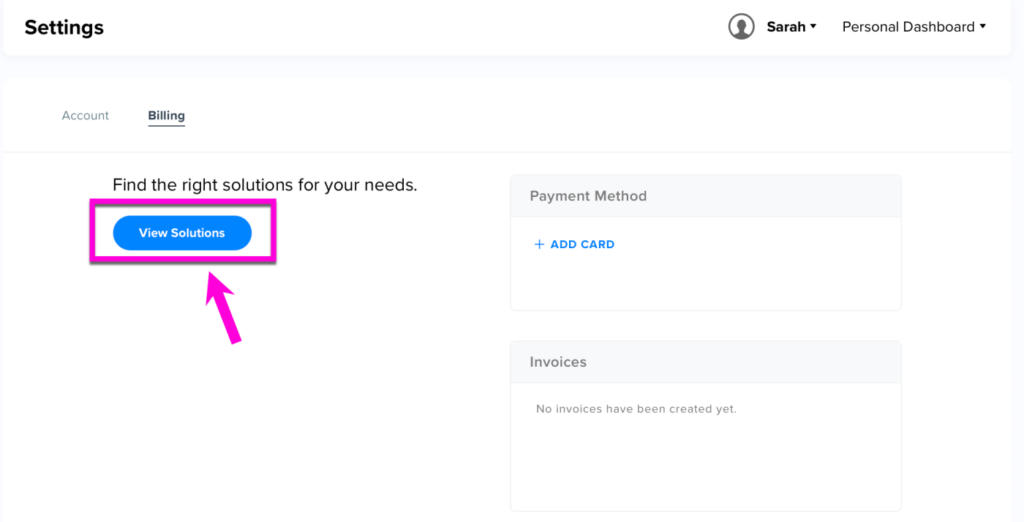
- Optional – From the XQ pricing page, review the available solutions and click Talk To An Expert or Chat With Us if you wish to speak to the Sales team.
- If you do not wish to speak to the Sales team, click the Small Businesses tab at the top of the screen to purchase an upgrade product.
- Use the Product tabs to select your upgrade.
- Choose the number of seats you’d like to purchase and select a billing frequency. The available billing frequencies are Monthly and Yearly.
- Click under the Plan you wish to purchase. If you are purchasing an Enterprise plan, click Talk To An Expert to connect with a member of the Sales team.
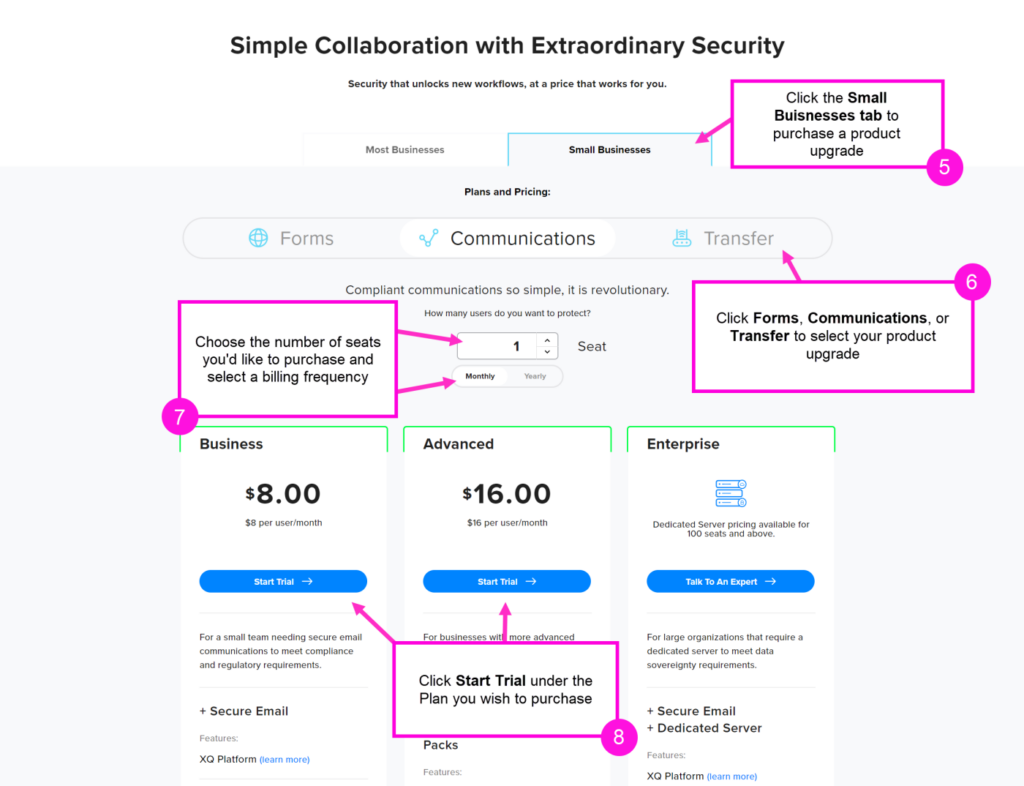
- Fill out all of the required fields on the Your Information page and click CONTINUE TO PAYMENT.
- On the Payment Details page, provide your payment information and confirm your upgrade details. Click PURCHASE PLAN when you are finished.
- Note: If you are purchasing a trial, the total price will be $0.00. See the Renews at date on this page to confirm when you will be charged the full price for your plan.
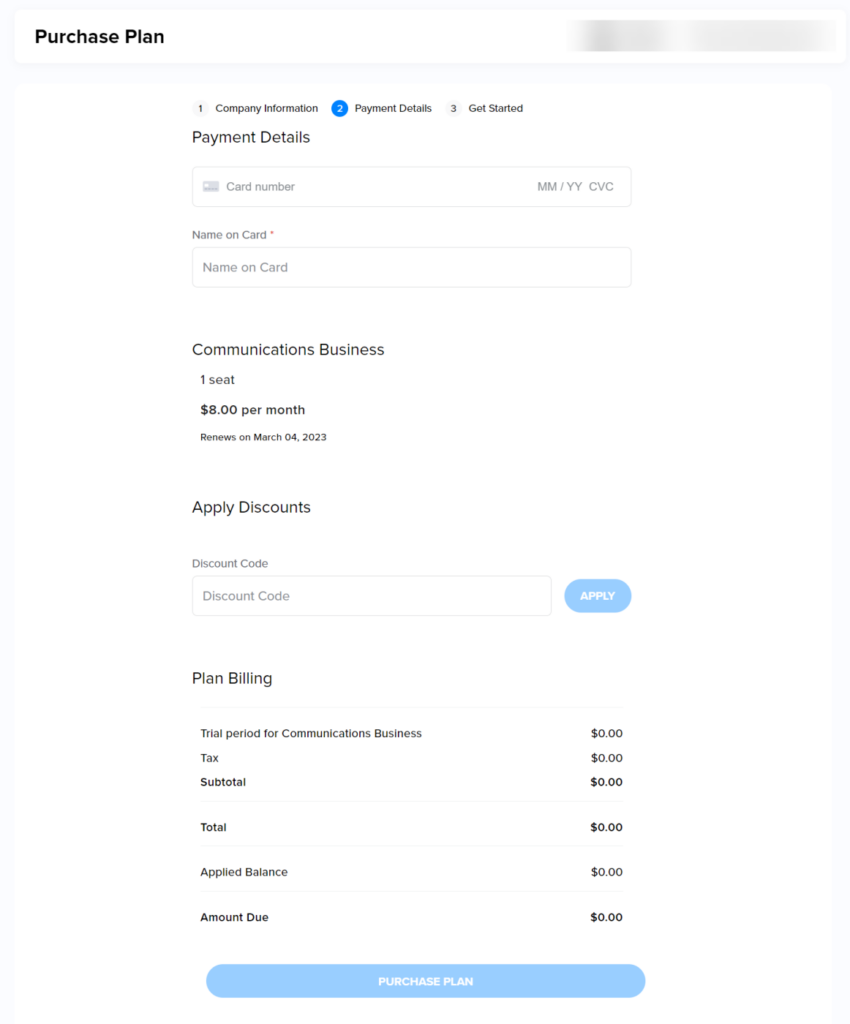
- Click BUILD YOUR TEAM to navigate back to the XQ Dashboard and begin to add team members.
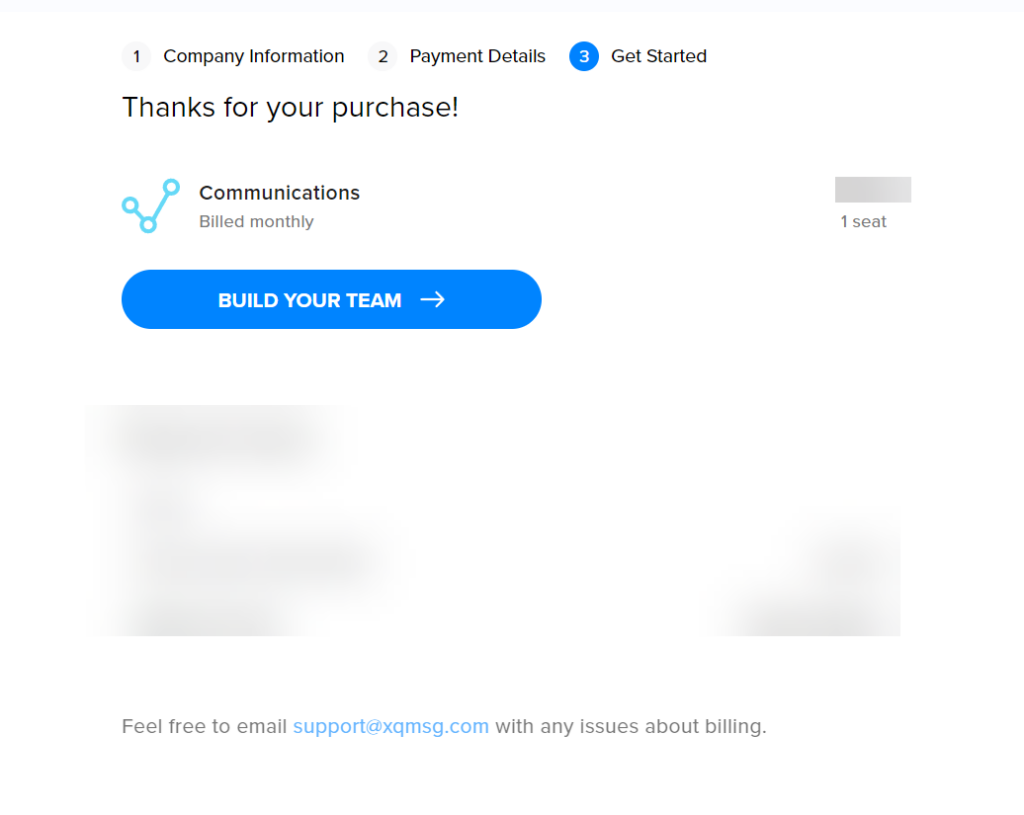

Leave a Reply