Users, SuperUsers and Admins with assigned seats/licenses can encrypt files and email messages without restrictions.
Table of Contents
Purchase seats for your account
Only team owners are able to purchase plans for their workspace.
- Select your team from the drop-down list at the top right of the XQ Dashboard.
- Once you have ensured you are using the correct Team Dashboard, click your username and select Account & Billing from the drop-down menu.
- On the Settings page, click Billing.
- Under the Communications Business section, you can view the existing seats available in your account.
- To add more seats, click Upgrade Plan and follow the prompts to purchase your desired amount of seats.
More information on account upgrades can be found in our How To Upgrade Article.
Assign and withdraw seats
You can assign the seats purchased to any team member designated as a User, SuperUser or Admin.
- Log into the Dashboard and click on Team.
- You will see a list of existing team members, and a summary of your seats. Team members with assigned seats will have a green checkmark on the right-hand side of their user details.
- To assign a seat, click on the blue icon for Email or Vault without a green checkmark. You’ll see a message saying “Paid users have been updated” and the green checkmark will appear.
- To withdraw a seat, click on the blue icon for Email or Vault with a green checkmark. You’ll see a message saying “Paid users have been updated” and the green checkmark will disappear.
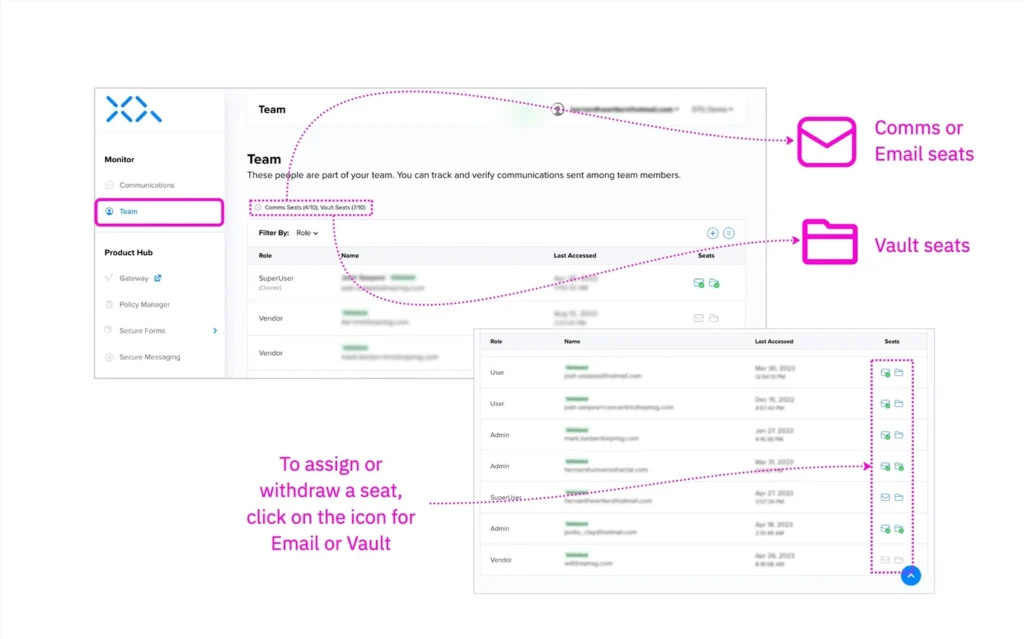

Leave a Reply