XQ Audit Tools allow you to export encryption keys and unlock archived communications. This guide provides an overview of Audit Tools and instructions for using each tool.
Export
The Export tool can be used to export message encryption keys belonging to members of your team. These encryption keys can be used to restore messages, even after the keys are no longer available online. Refer to the following steps to use the Export tool:
- Log in to the XQ Dashboard, locate Audit Tools from the navigation menu, and select Export.
- Select a date range from the calendar.
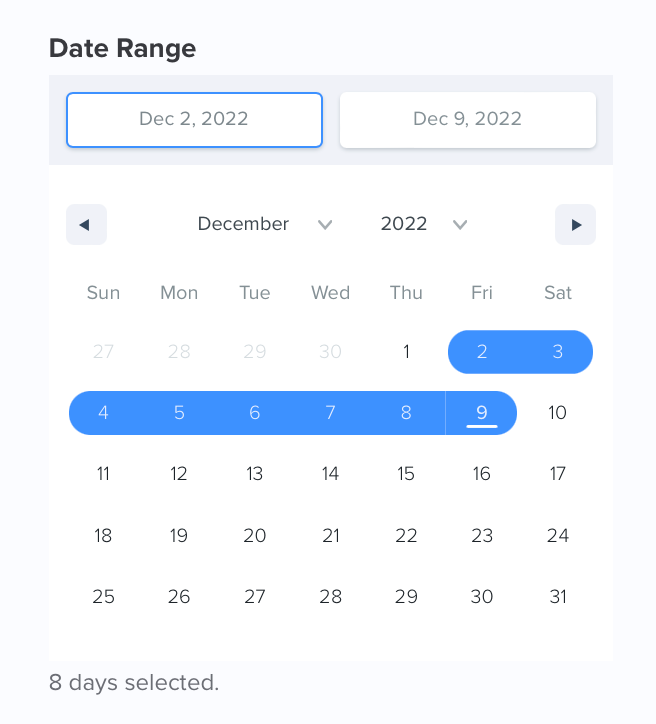
- Optional – Select a User Role and Contact. These are optional fields. The default values are All Roles and All Contacts.
- Select an Export Format and click EXPORT KEYS when finished.
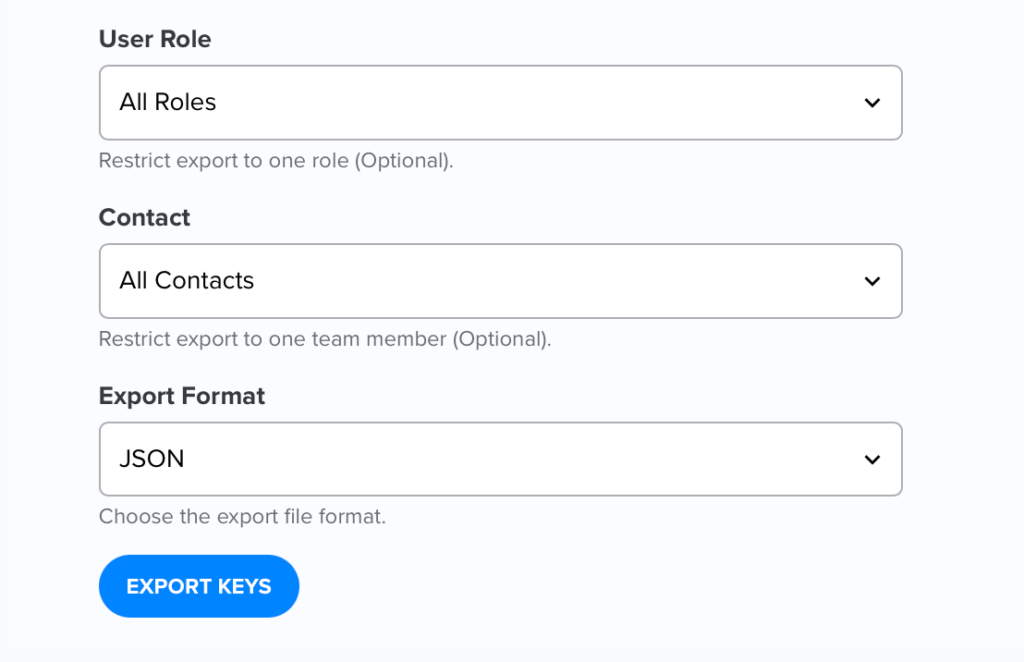
- Once the keys are exported, you can use the file to unlock your workspace team member’s encrypted communications with the Unlock tool.
Unlock
The Unlock tool allows you to unlock encrypted communications. You must export encryption keys before using the Unlock tool.
- Under Audit Tools in the navigation menu, select Unlock.
- Drag and drop or upload the encrypted message files you are unlocking.
- Drag and drop or upload the encryption key file you created using the Export tool.
- Optional – Enter keywords in the filter field to filter the data. You can also click the All keywords required checkbox.
- Click Unlock Data to decrypt your messages.
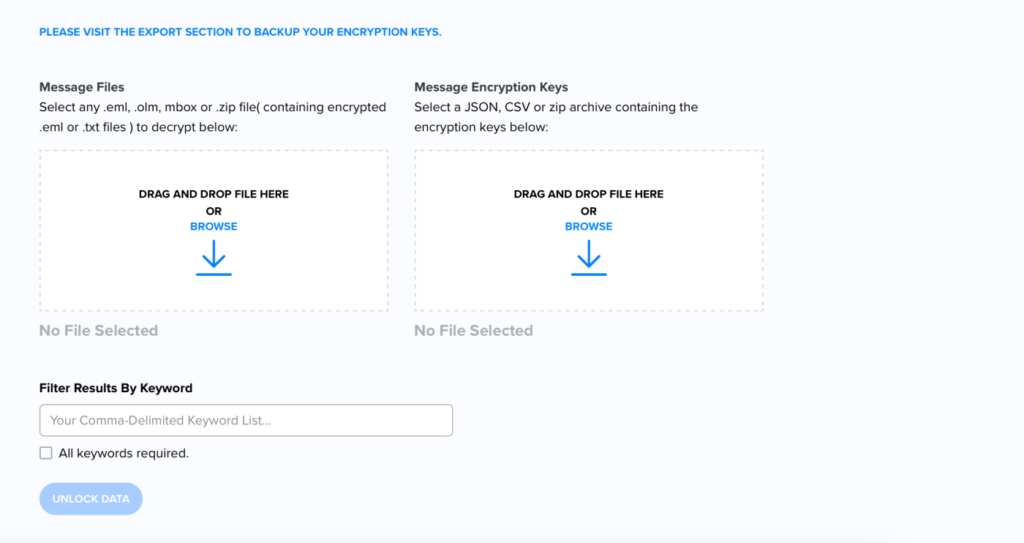
Decrypted communications are now readable from the XQ Dashboard and can be downloaded.

Leave a Reply