Reports provide insights into your team’s communication activities. The Reports tool allows you to generate a report on demand or schedule the delivery of reports on a recurring basis. This article provides guidance on creating and sending reports.
Table of Contents
Create and Send Reports on Demand
- Log in to the XQ Dashboard and click Communications.
- On the Communications page, click Generate Report.
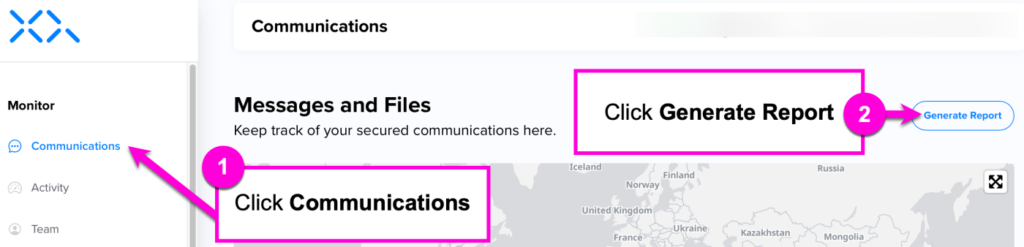
- Under Generate Report Now, choose one of the following time periods:
- One Week: The report emailed to you will cover your team’s activity for the last week.
- One Month: The report emailed to you will cover your team’s activity for the last month.
- One Quarter: The report emailed to you will cover your team’s activity for the last quarter.
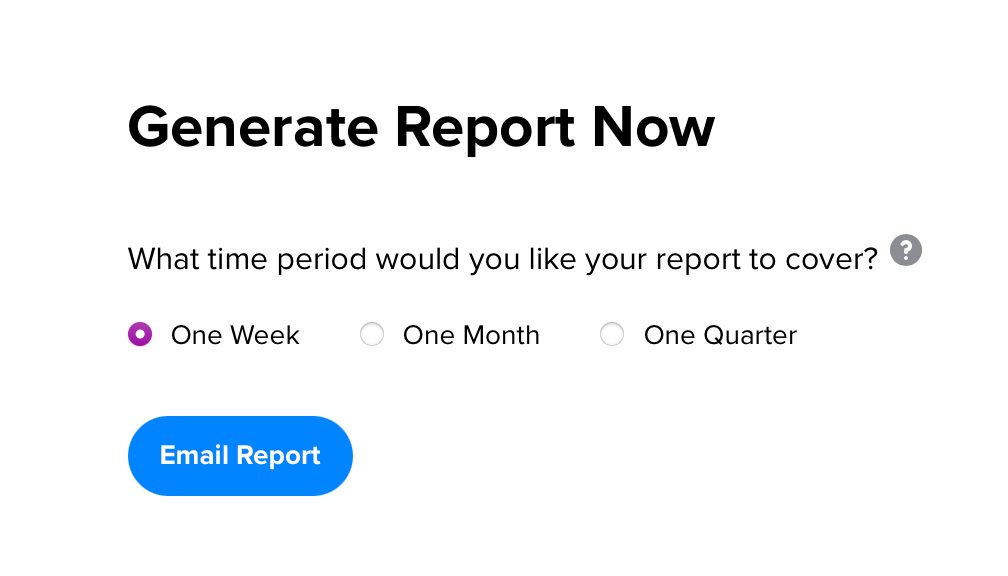
- Click Email Report. The report is emailed to the team member who generated the report.
Schedule Reports
- Log in to the XQ Dashboard and click Communications.
- On the Communications page, click Generate Report.
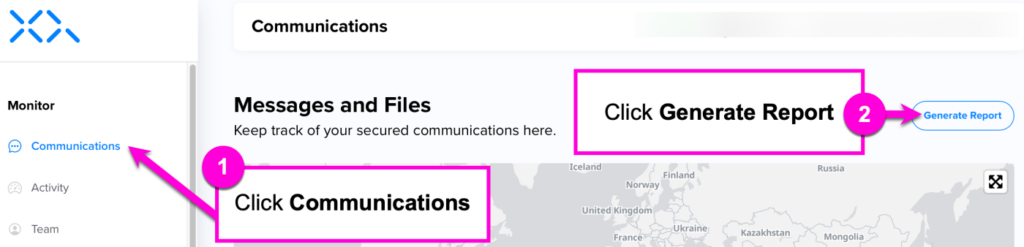
- Click the Schedule Report toggle to enable the setting.
- Choose one of the following frequencies for the scheduled report:
- Weekly: The report emailed to you will cover your team’s activity for the last week.
- Monthly: The report emailed to you will cover your team’s activity for the last month.
- Quarterly: The report emailed to you will cover your team’s activity for the last quarter.
- Set the recipients for the scheduled reports. The textbox is pre-filled with all team members.
- Remove a recipient: Click the X symbol on the recipient’s email address.
- Add a recipient: Type the recipient’s email address in the textbox and press Enter on your keyboard. Recipients must be members of your team.
- Click Save Settings.
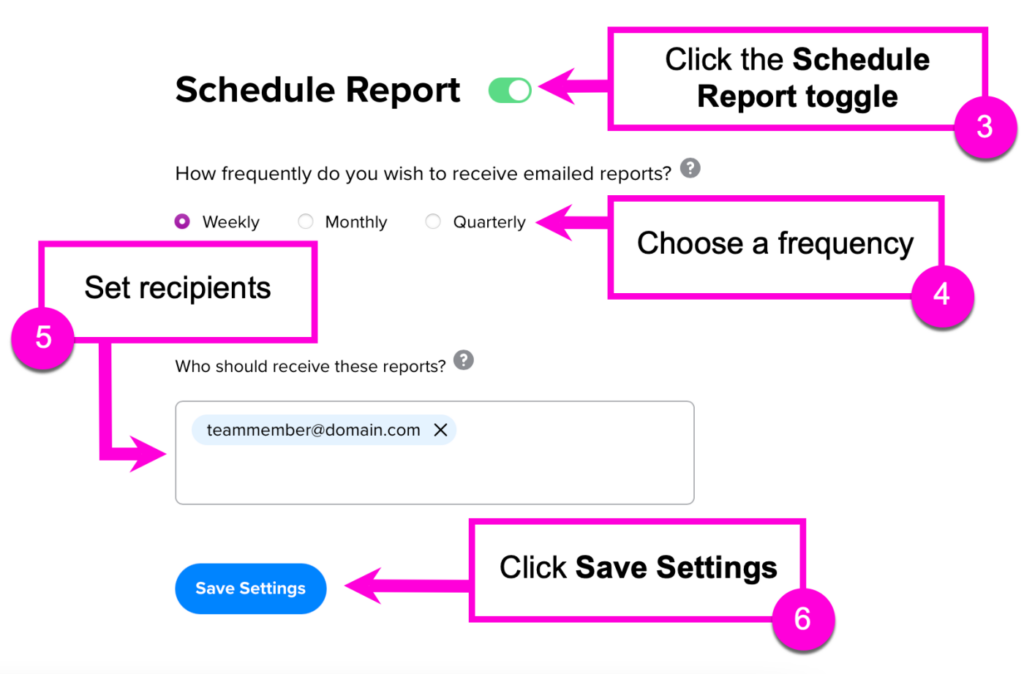
With this setting enabled, reports are sent on a recurring basis. You can disable this setting by clicking the Schedule Report toggle.
For tips on interpreting reports, see Understanding Dashboard Reports.

Leave a Reply