After receiving a secure email from an XQ User, you can decrypt the message alongside any included attachments, directly from the XQ Dashboard.
- Open the email from your inbox.
- Optional – If there is an attached .xqf file, download the file directly onto your computer.
- Click Read this message in the XQ Secure Messaging Portal.
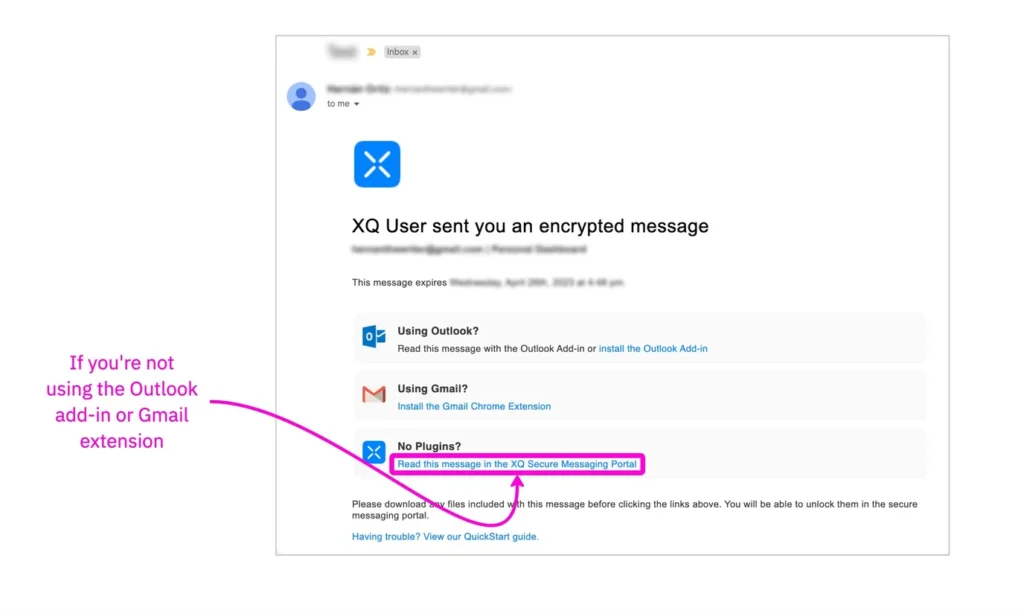
- You will be redirected to the XQ Login page. Enter the email address the message was sent to, then click Send a magic link to receive login access to the XQ Dashboard.
- You will receive an email from XQ with the subject ‘Magic link for Personal Dashboard’. Click the Verify Email button in the email to open the XQ Dashboard.
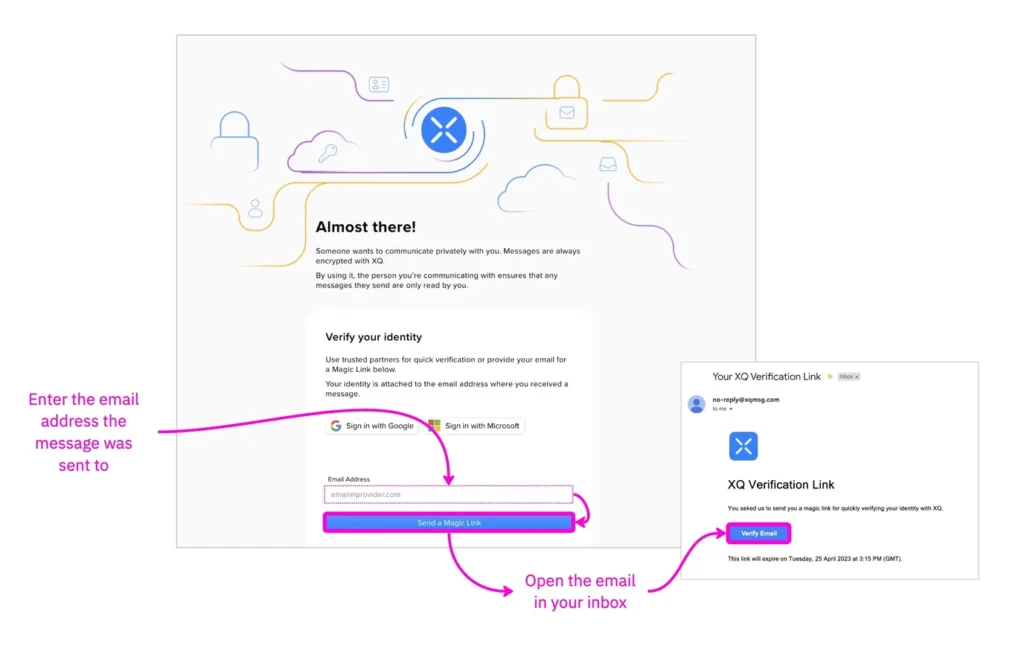
- After signing in with a magic link, you will immediately be able to view your decrypted message.
- If an .xqf file was included in the email, click Decyrpt File from the navigation bar. Drag and drop or browse for your file to upload the file attachment. Click Download Decrypted File to download the file to your computer.
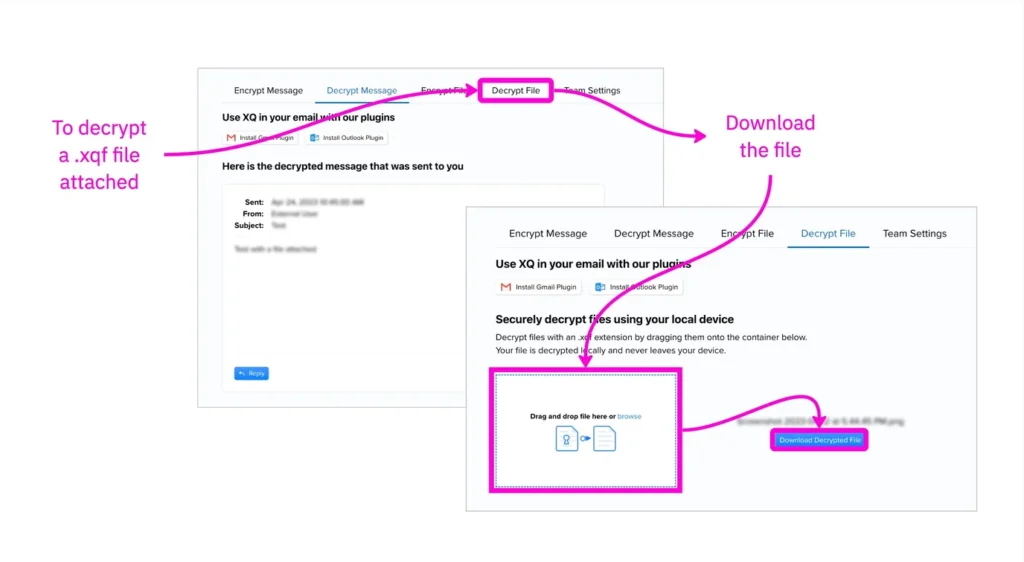

Leave a Reply