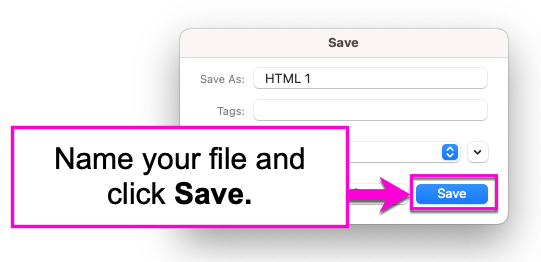The XQ Chrome extension allows you to decrypt an email or file sent from an XQ user, directly from your Gmail inbox. This article provides steps for decrypting messages and attachments using the Chrome extension.
Decrypt a message
- To start, open the email you want to decrypt.
- Upon opening the email, XQ’s Chrome extension will automatically decrypt the contents of your email and display the original message.
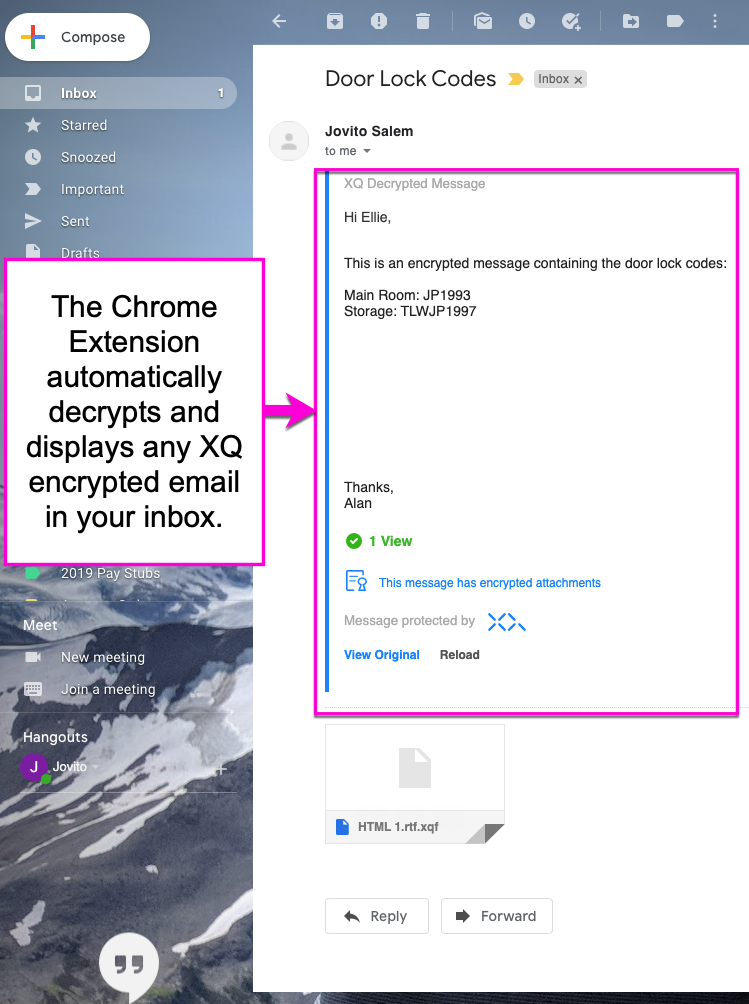
Decrypt a file
If the email contains an encrypted attachment, you can either download the encrypted version to decrypt manually or decrypt the attachment directly from your Gmail inbox.
Decrypt manually
- To decrypt manually, download the .xqf file onto your computer.
- Open the XQ Message tab on the left-hand side of your Gmail Inbox.
- Click Decrypt Files, then drag and drop the encrypted file to the drop zone.
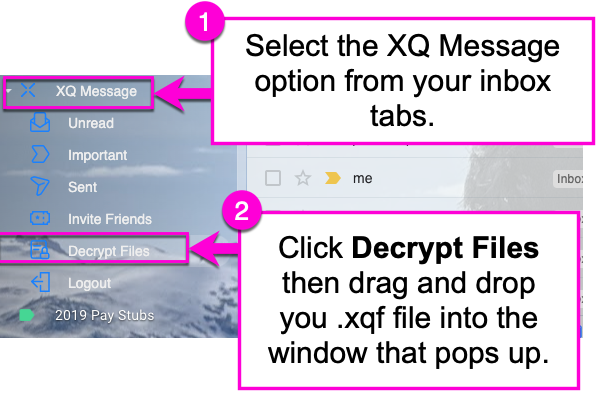
Decrypt from your inbox
- To decrypt the file directly from your inbox, hover over the encrypted file and click the Decrypt and Download button on the right-hand side.
- This will automatically download the decrypted original file onto your computer.
- Name the file and click SAVE to complete the process.