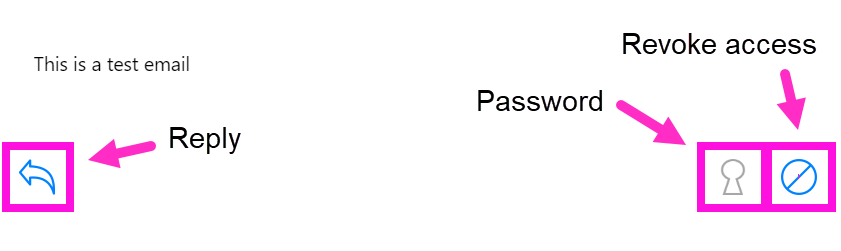The XQ Outlook Add-in allows you to decrypt emails or .xqf files sent from an XQ user. This article provides steps for decrypting emails and files.
When you receive a secure email, you can decrypt the message and any files attached to the message using the Outlook Add-in.
- Open the secure email in your Outlook inbox.
- Click Unlock this message with the Outlook Add-in.
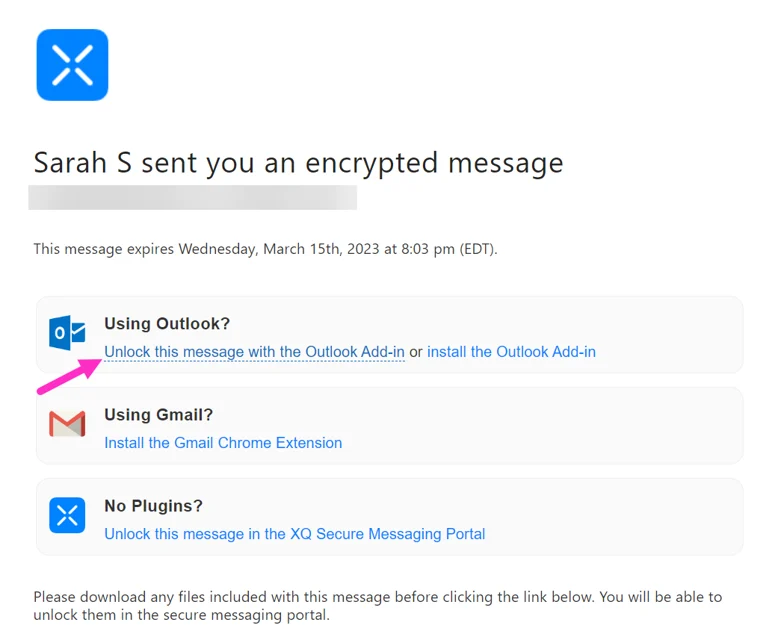
- The XQ Decrypted Content drop-down window will appear. This window contains the sender’s email address, subject, number of views, expiration date, and email contents.
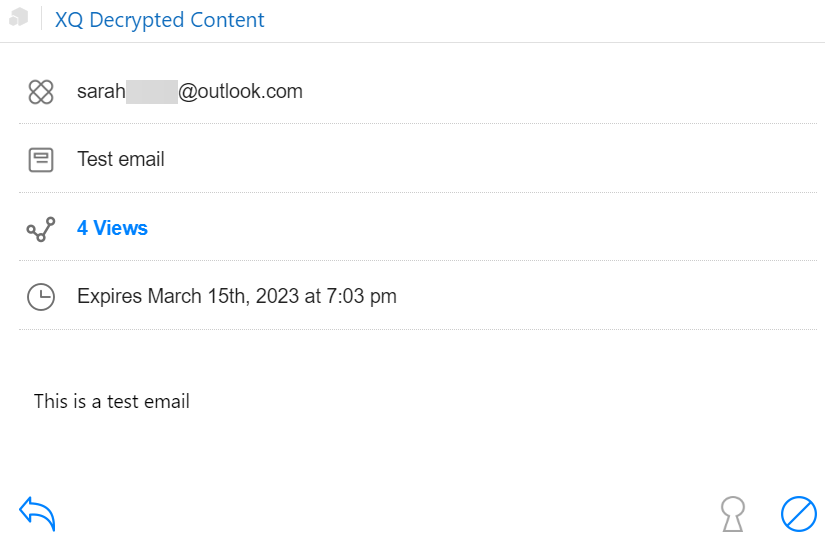
- Optional – If the message has an encrypted attachment, click on the attachment file and the file will automatically download.
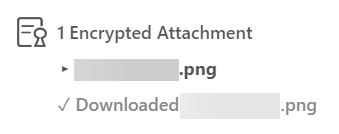
At the bottom of the drop-down window, there are several buttons you can interact with:
- Reply – Click this button to reply to the secure message.
- Password – Click this button to enter a message password if a password is required to open the message.
- Revoke access – Click this button to revoke access to a message before the expiration date.