Here are a few tips & tricks to integrate the XQ add-in to your workflows.
Table of Contents
To read a message
- Click the Settings icon and then View all Outlook settings.
- Select Customize actions. Scroll down, check XQ Outlook Enterprise, and click Save.
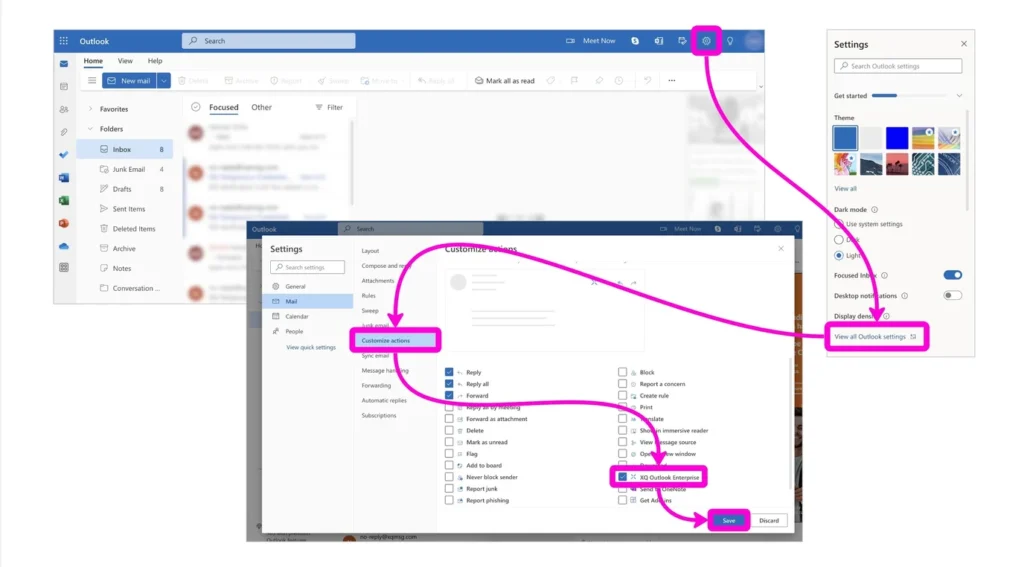
- You’ll see the XQ icon when you select a message to read. From there, you can decrypt the message or open the settings.
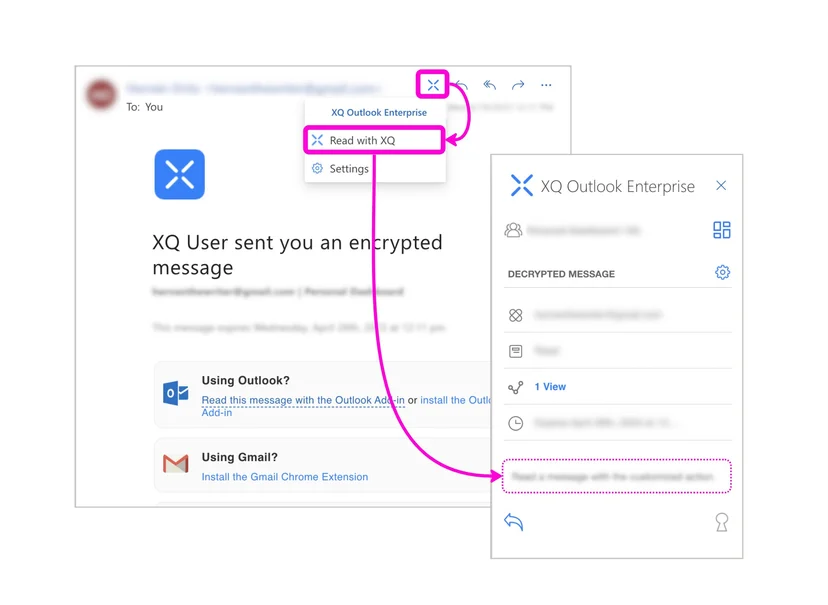
You can access the XQ options without changing the settings by clicking on the three-dots icon and selecting XQ Outlook Enterprise.
To write a message
- Click New mail and then the small chevron icon located at the right of the toolbar.
- Select Classic ribbon.
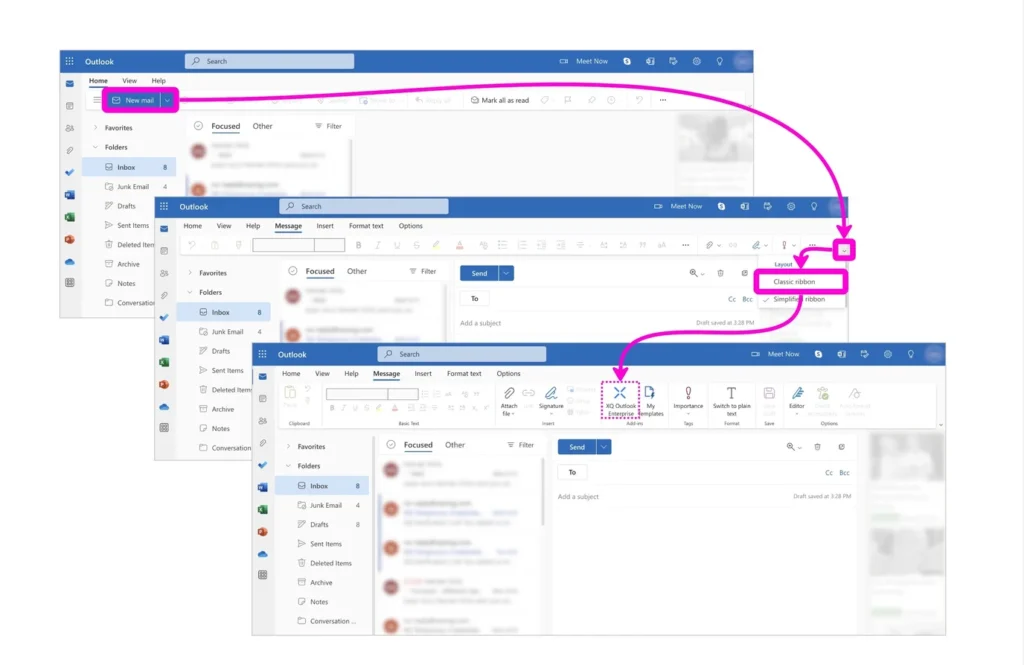
You’ll see the XQ Outlook Enterprise in the now expanded toolbar. From there, you can encrypt the message or open the settings.
You can access the XQ options from the simplified ribbon by clicking on the three-dots icon and selecting XQ Outlook Enterprise.

Leave a Reply