The XQ Outlook Add-in allows you to encrypt One Drive links in addition to sending secure email messages and attachments.
- Open your Outlook account and click the New mail button to start a new email message.
- To insert the One Drive link into the email, click Insert and then One Drive. Select a file from your One Drive and click the Share link button.
- Fill out the recipient, subject, and body fields as you normally would when sending an email.
- Click the Send button and then Send encrypted Email.
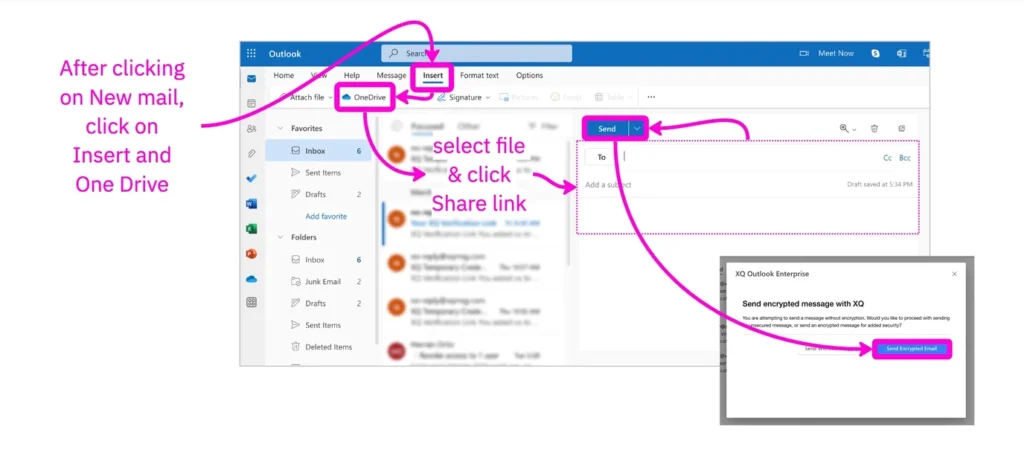

Leave a Reply