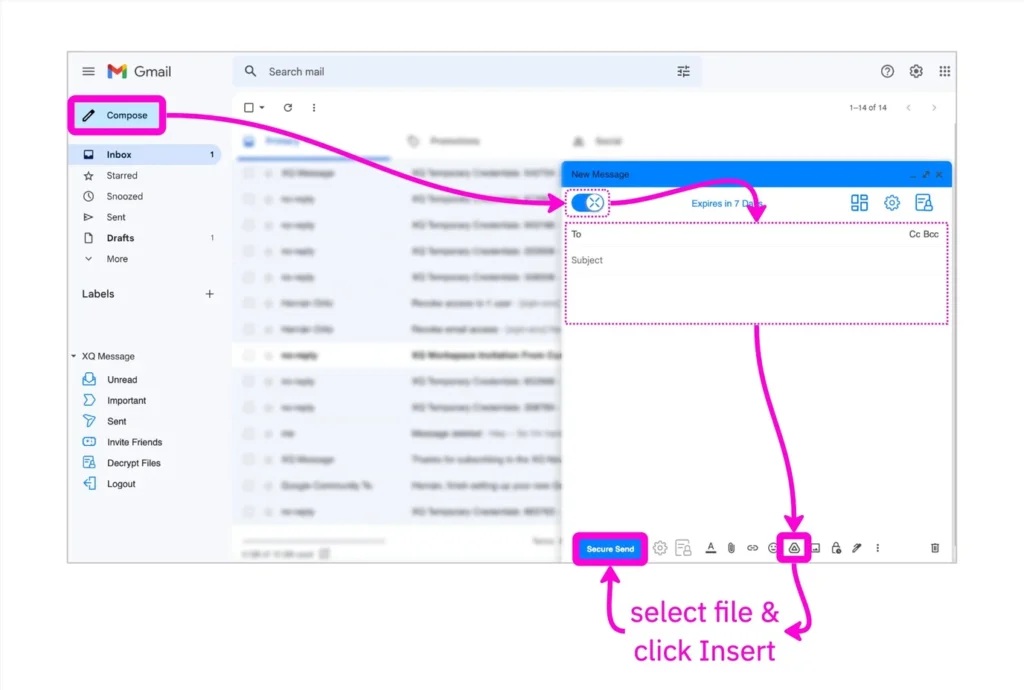The XQ Secure Gmail extension allows you to encrypt Google Drive links in addition to sending secure email messages and attachments.
- Open your Gmail account and click the Compose button to start a new email message.
- Ensure the XQ Enable encryption setting is toggled on.
- Fill out the recipient, subject, and body fields as you normally would when sending an email.
- To insert the Google Drive link into the email, click the Insert files using Drive button. Select a file from your Google Drive and click the Insert button.
- Click the Secure Send button.