Yes, you can. But you need to make sure that the new recipient has access to the email. Check the settings of the email to verify who can read the message.
- If it’s All XQ Users – Instant (in Gmail) or Viewable By All XQ Users (in Outlook), then anyone has access, and you can add a new message and forward it as you would forward any other email. This it not the recommended setting.
- If it’s Recipients Only – Authenticated (in Gmail) or Viewable By Authenticated Users (in Outlook), then you need to grant access to the new recipient from the Dashboard.
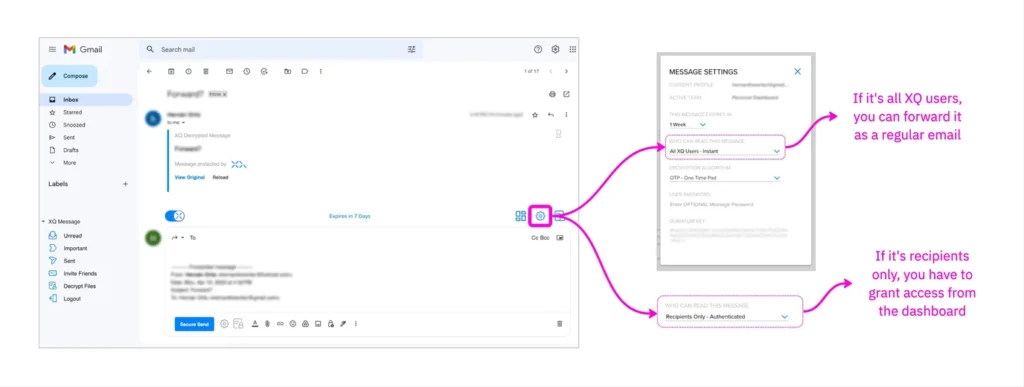
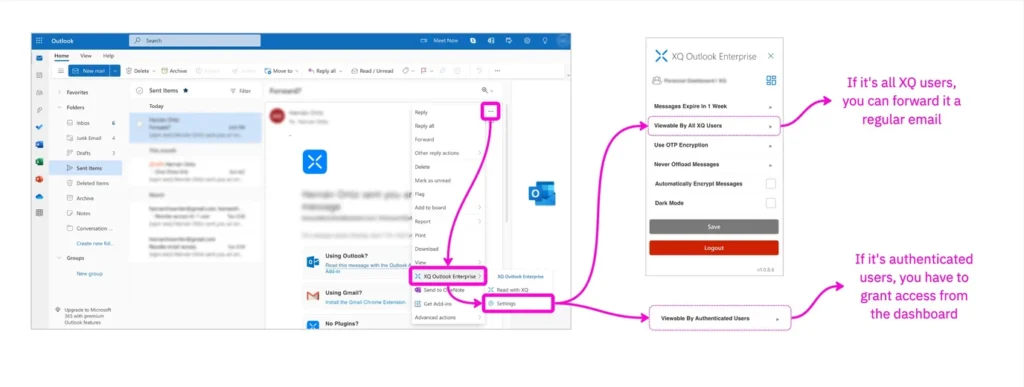
Granting access to a new recipient from the Dashboard
- Log into the XQ Dashboard. Go to Communications. Scroll down and select the email you want to grant access to.
- Click GRANT ACCESS. In the pop-up window, enter the email address of the new recipient and click GRANT ACCESS. The new recipient will appear in the Recipients tab.
- Add a new message and forward the email as you would forward any other email.
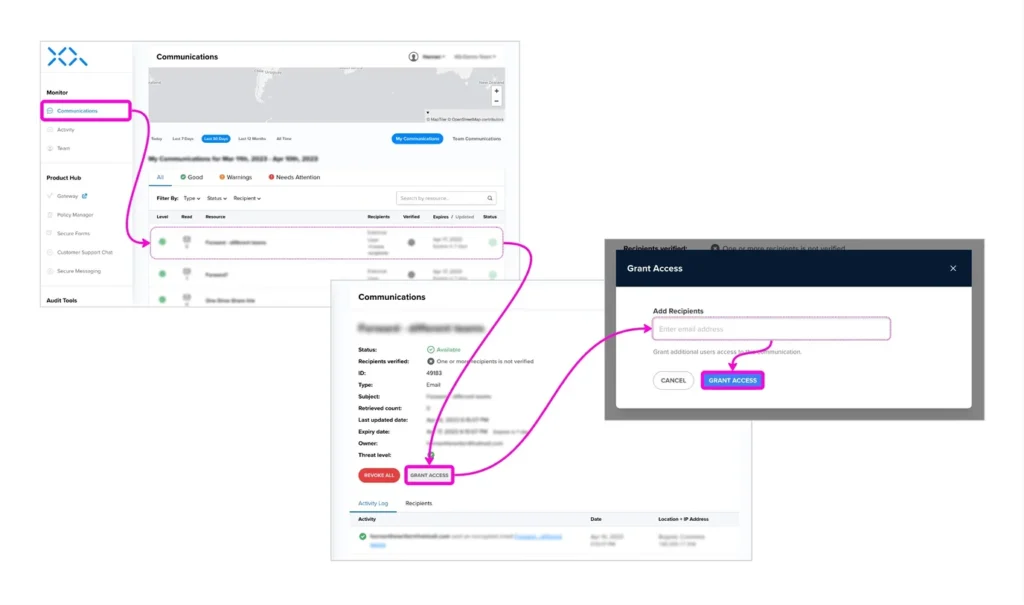

Leave a Reply