XQ’s Google Chrome extension allows you to encrypt email messages and attachments directly from your Gmail inbox. This article provides instructions for encrypting messages and attachments using the Chrome extension.
Table of Contents
Encrypt messages
- Open your Gmail account and click the Compose button to create a new email.
- Click the XQ Encryption toggle in the top-left corner of the message window to enable Secure Send.
- Compose your email as normal.
- Click Secure Send to send your encrypted message.
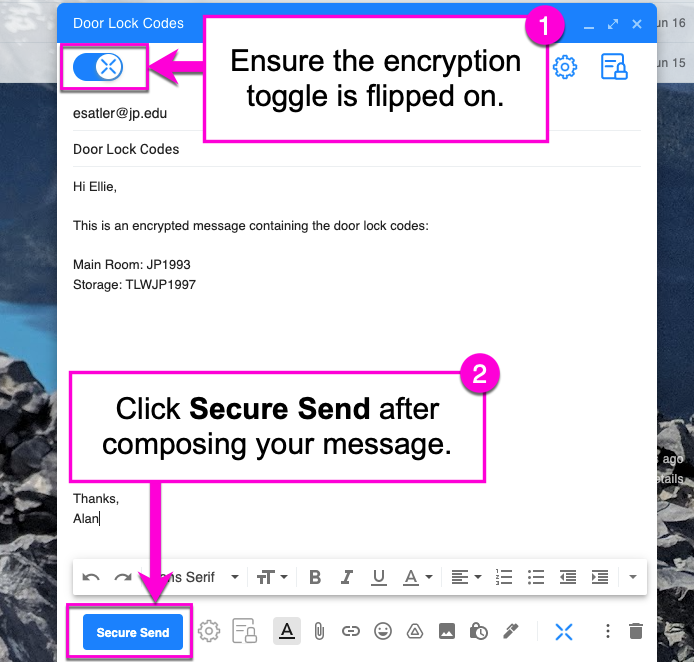
Encrypt files
- To include an encrypted attachment to an email, click the XQ Secure attachment button in the top-right corner of your email composition window.
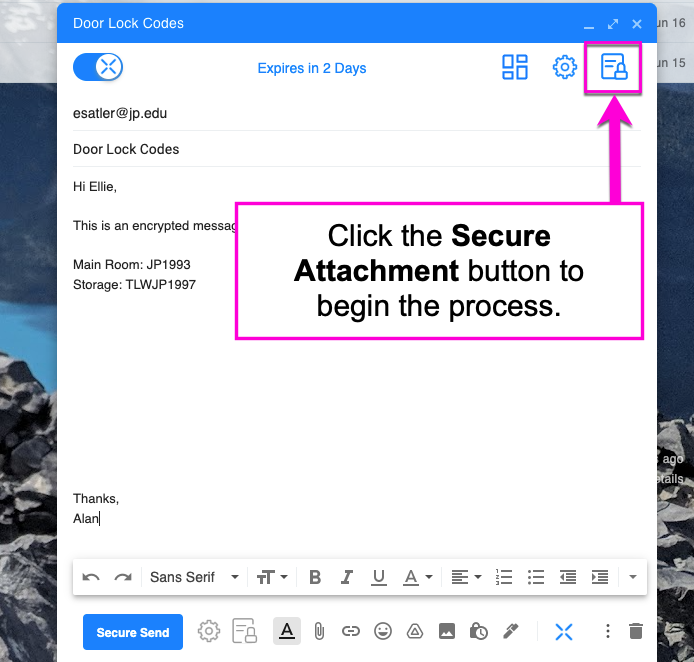
- Browse for your file or drag and drop your file into the Gmail composition window. You will see the file saved as a .xqf file.
- Click Secure Send to complete the process and send your encrypted message.
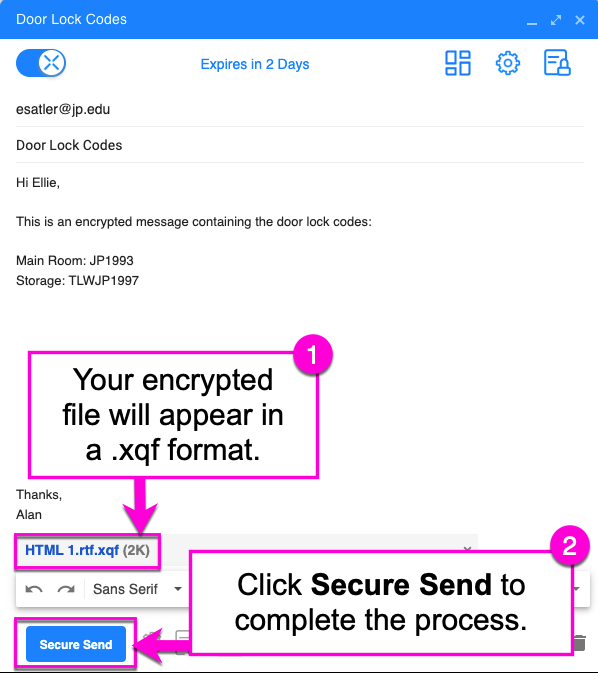

Leave a Reply