You can set up the XQ FIPS Helper Application on Microsoft Edge and Chrome browsers on Windows machines. The following steps are intended to be performed by an administrator.
Bypass Windows Real-Time Threat Protection
To meet CMMC requirements, you must install XQ’s FIPS Helper Application on your team’s Chromium-Based browsers. XQ’s FIPS Helper Application is a CMMC-compliant software tool that implements FIPS 140-2 standards for cryptography. It provides additional functionality to a system by verifying the cryptographic module used on your team’s machine is FIPS 140-2 compliant.
To ensure the FIPS Helper installs correctly, you must create an XQ Directory that bypasses Windows Real-Time Threat Protection. Refer to the following steps to get started:
- Create an XQ Directory folder in your Local Drive.
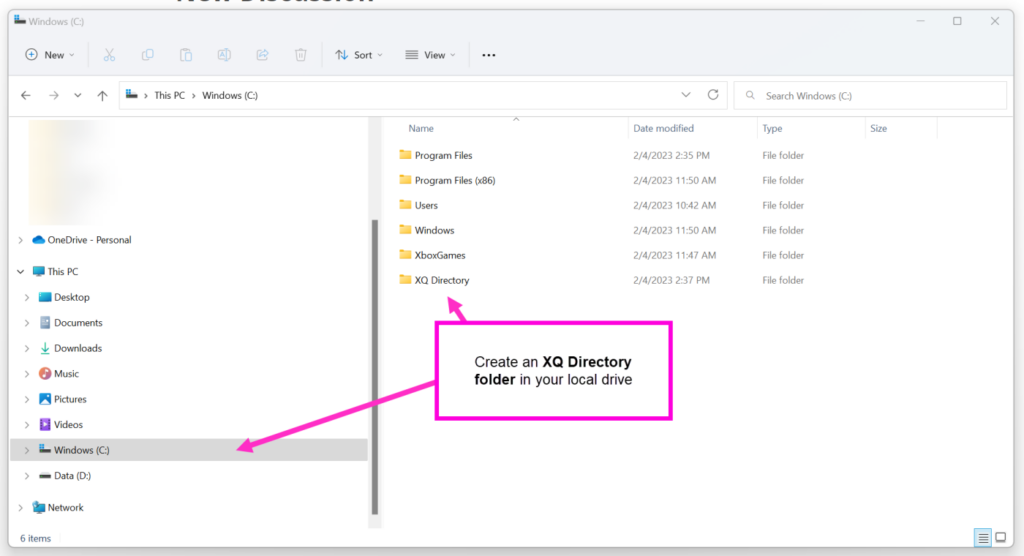
- Drag and drop the Install Fips Helper.exe executable into the XQ Directory you created in Step 1.
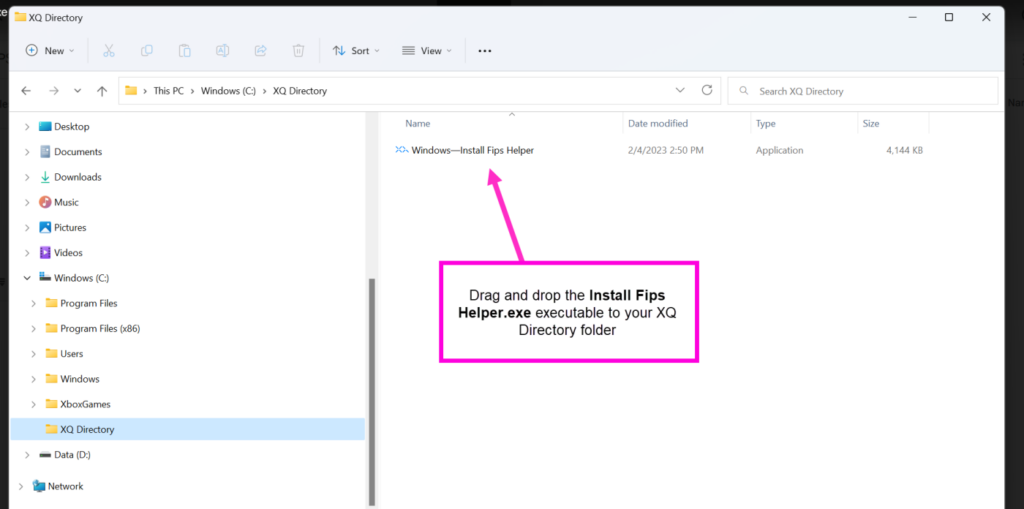
- On your Windows machine, go to Start and click Settings.
- Select Privacy & Security and click Searching Windows.
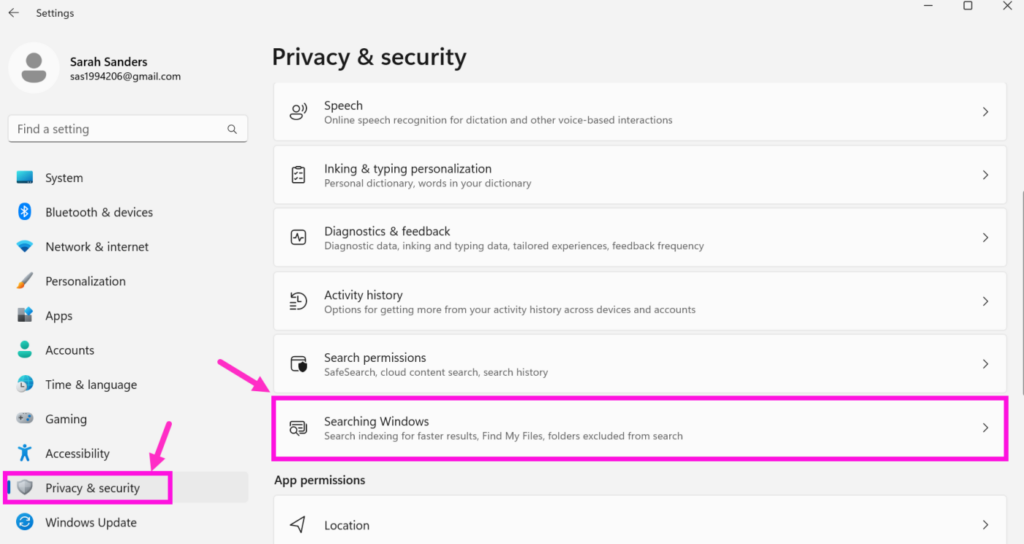
- On the Searching Windows page, click the Add an excluded folder button.
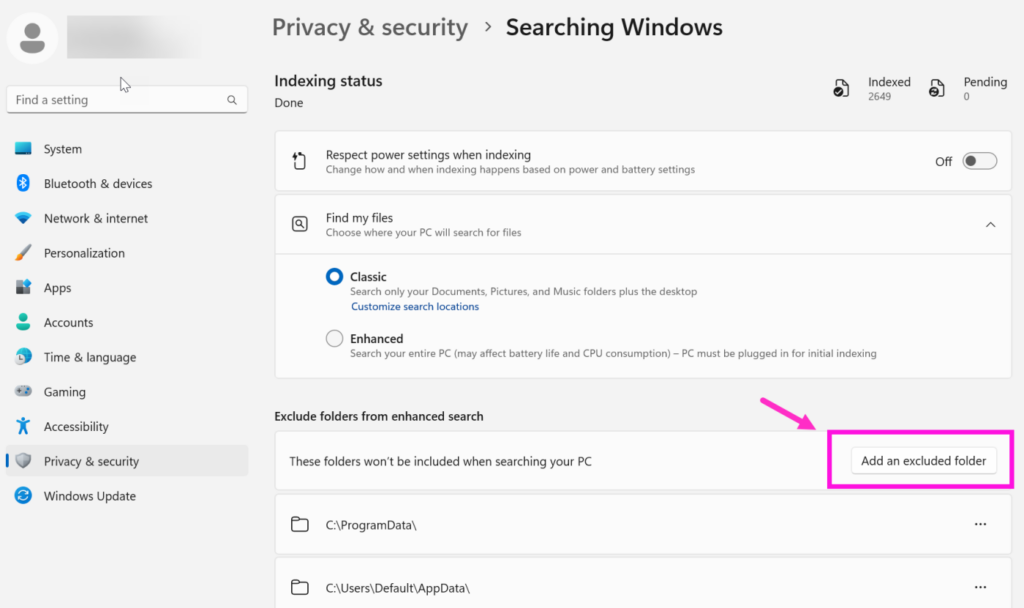
- In the Select Folder window, locate and double-click the XQ Directory folder you created in Step 1.
Installing the FIPS Helper
- Download the latest FIPS Helper.exe
- Double click the Install FIPS Helper.exe followed by pressing Yes in the “Do you want to allow this app from an unknown publisher to make changes to your device” screen.
- Follow the prompts by clicking the Install button followed by ensuring the “Open Chrome Extension Folder” checkbox is checked and click Finish.
Setting up Microsoft Edge
- Open your Edge browser and navigate to the XQ FIPS Helper Extension in the Chrome Web Store,
- Note: Chrome Extensions are compatible with the Edge browser.
- Click Get, Allow, and Add Extension.
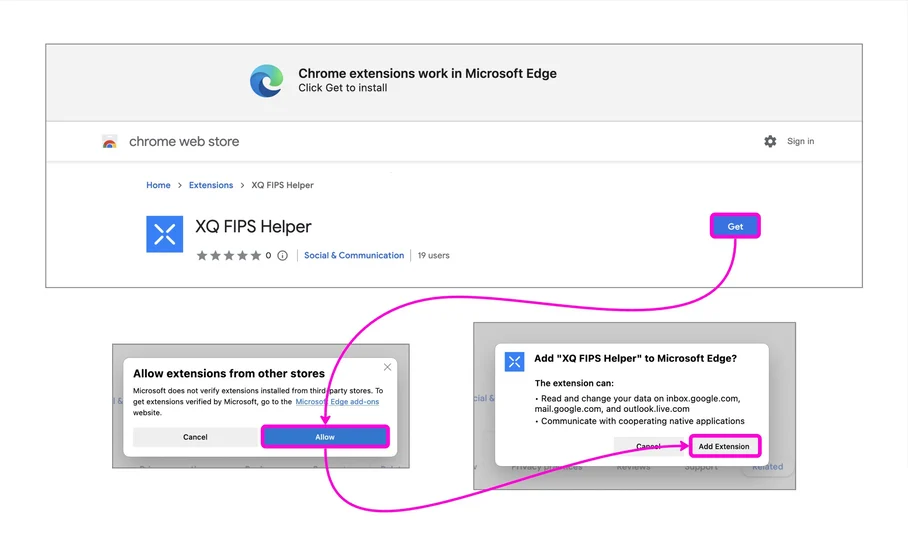
- You should now see the “XQ FIPS Helper” extension appear in your installed extensions.
Setting up Google Chrome
- Open your Chrome browser and navigate to the XQ FIPS Helper Extension in the Chrome Web Store
- Click Get, Allow, and Add Extension.
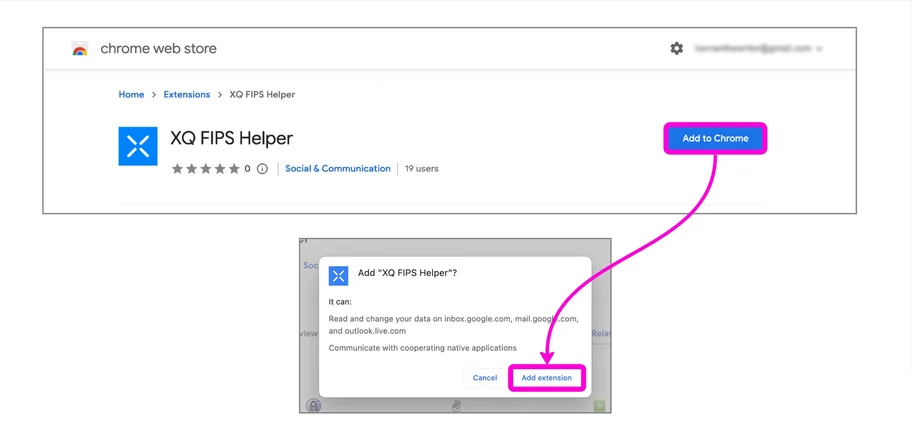
- You should now see the “XQ FIPS Helper” extension appear in your installed extensions.
Install the Outlook or Google Chrome Secure Email extension
To ensure your email client is CMMC compliant, you must install either the Outlook or Google Chrome Secure Email extension. Go to the CMMC Email Deployment Guide for next steps.

Leave a Reply