This article provides installation steps for Secure Email and Vault to help you get started.
Overview
CMMC 2.0 (Cybersecurity Maturity Model Certification Level 2) is a Department of Defense (DoD) framework that applies to Defense Industrial Base (DIB) contractors. This certification aims to improve cybersecurity and ensures DIB contractors are equipped to protect Controlled Unclassified Information (CUI). XQ can help you prepare to meet CMMC requirements.
XQ’s end-to-end email encryption streamlines your preparations for CMMC. XQ’s Secure Email solutions cover NIST security requirements and uses CMMC-compliant processes to protect CUI. Using XQ Secure Email, your data is encrypted before it leaves your device and moves to the cloud, making it easier to meet data privacy and compliance obligations.
The XQ Vault allows you to store CUI on your own infrastructure and track who accesses it. Vault helps you meet CMMC requirements in the following ways:
- Protect each file with its own separate quantum-resistant encryption and keep it stored on your cloud
- Store your data in a desktop folder synced to the cloud
- Use XQ’s no size limit rule to store larger amounts of data at a fraction of the cost of other services
- Track and audit every interaction with your data in one place
Using XQ’s Encrypted Email and Vault products, you can protect CUI from unauthorized access throughout its lifecycle.
Installing and setting up Secure Email
Installing and setting up Secure Email
- Check your email client to see if you have XQ installed. It is possible that your IT administrator has already provided you with access.
- For Gmail, look for XQ Secure Email in the Google Chrome extensions.
- For Outlook, look for XQ Outlook Enterprise in the Outlook add-ins.
- Install or set up XQ if needed. We have detailed instructions on how to install and set up Secure Email using either XQ Outlook Add-in or XQ Chrome Extension for Gmail.
Installing and setting up Vault
- Check your computer to see if you have XQ installed. It is possible that your IT administrator has already provided you with access.
- For Mac, navigate to the Applications menu and click Vault. You can also use “Spotlight search” to find and run the application.
- For Windows, Select Start > Settings > Apps and look for Vault.
- Follow the steps in the Vault Installation and Set Up article to install Vault on your computer and set it up if needed.
- Once Vault is installed and you are logged-in, please move on to How to Use Vault to get acquainted with the product’s features and functionality.