The XQ Outlook Add-in allows you to send secure messages and attachment files. This article provides steps for encrypting an email using the Outlook Add-in.
Table of Contents
Send secure messages
- Open Outlook and click the New mail button to compose an email.
- Input your recipient’s email address in the To field, compose your email as you normally would, and click Send.
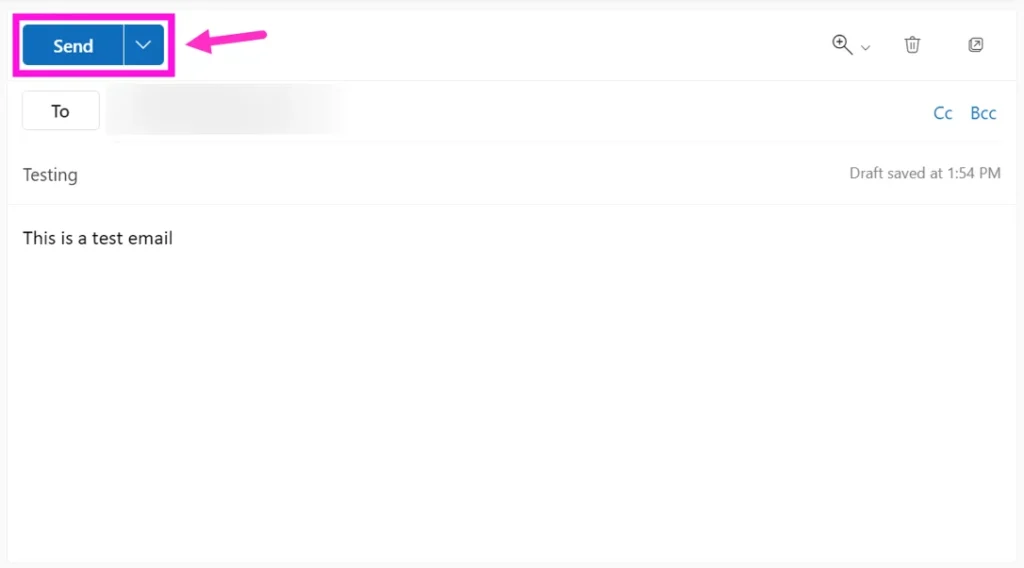
- An XQ pop-up window will appear. Click Send Encrypted Email.
If you click Send Without Encryption the email will not be sent securely.
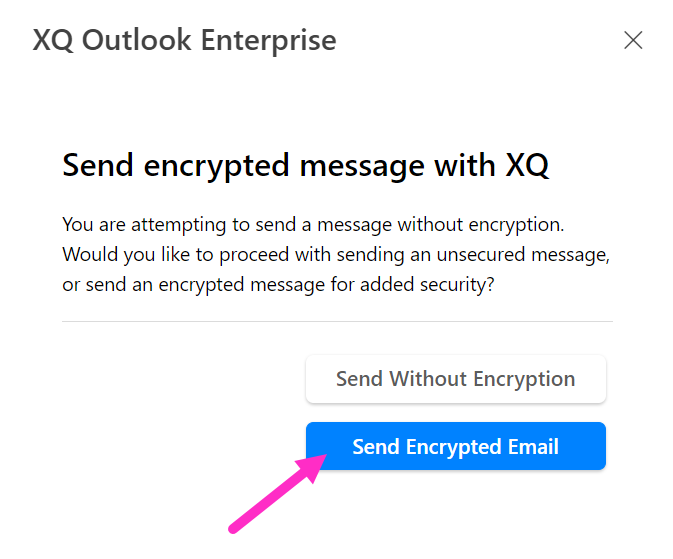
Send secure files
- Open Outlook and click the New mail button to compose an email.
- Input your recipient’s email address in the To field, compose your email as you normally would, and click the Attachment button in the Outlook menu bar.
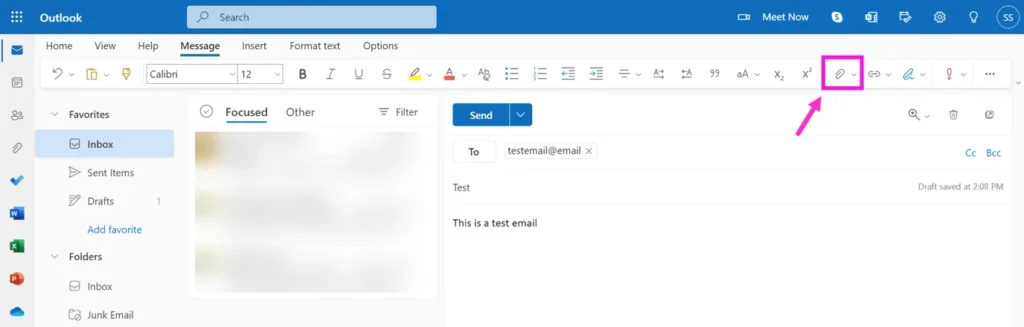
- Choose your attachment type from the drop-down menu and upload your attachment.
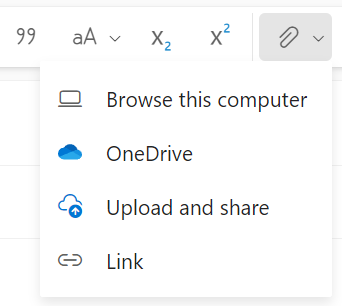
- Once you upload your attachment, click Send.
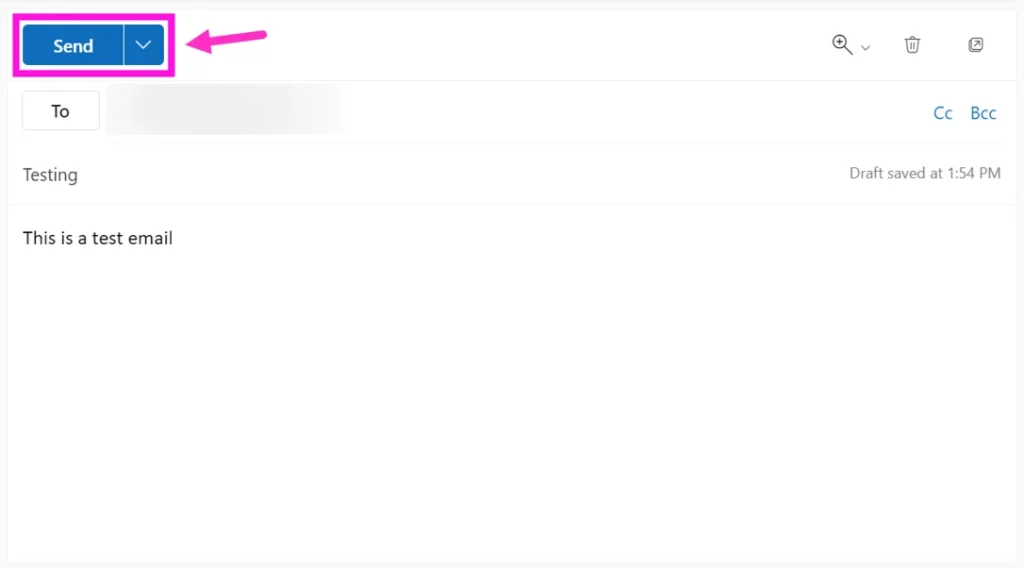
- An XQ pop-up window will appear. Click Send Encrypted Email.
If you click Send Without Encryption the email will not be sent securely.
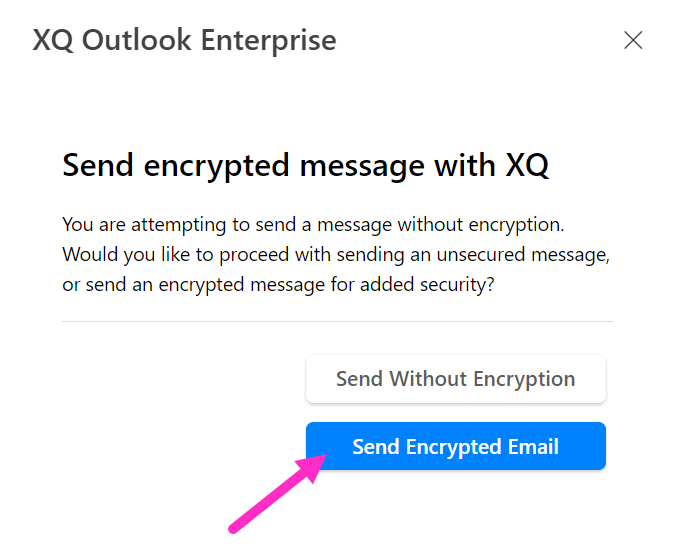

Leave a Reply