Outlook Safelinks can conflict with XQ Secure Messaging.
If you have a premium account and your email links appear in this pattern: https://nam01.safelinks.protection.outlook.com? you may have Outlook Safelinks turned on.
Safelinks is a feature in Office 365 Advanced Threat Protection that provides URL scanning of inbound email messages and time-of-click verification of URLs. For more information on Microsoft Safelinks, see Safe Links in Microsoft Defender for Office 365.
Safelinks may interfere with other applications. Refer to the following steps to turn Safelinks off:
- Sign in to https://outlook.live.com.
- Click Settings and select Premium.
- Click Security and click the turn off Safelinks toggle under Advanced Security.