If you were using an older version of the XQ Outlook Add-in and are updating to a new version with a manifest link, there are several steps you must take to ensure the new version works properly.
Windows Instructions
Uninstall the old Outlook Add-in
- Log in to your Outlook account.
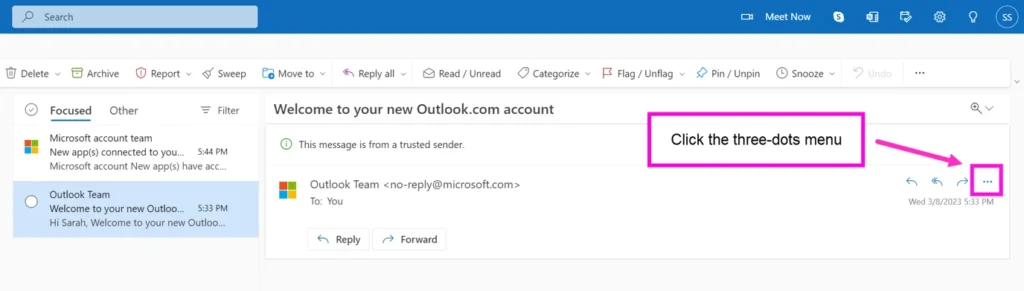
- Click Get Add-ins to launch the Add-ins manager.
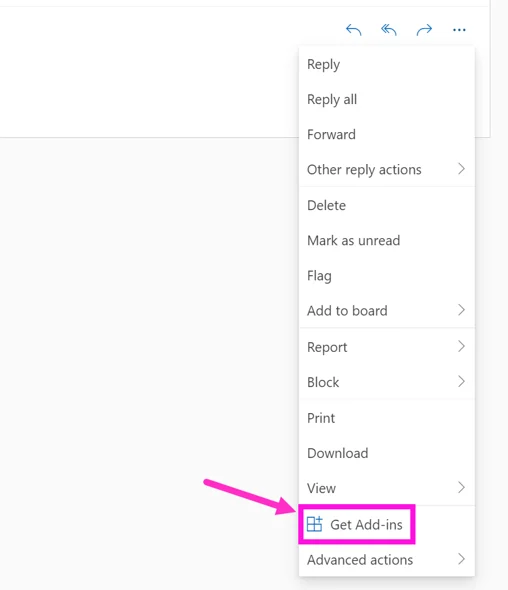
If these steps don’t prompt the pop-up below, navigate to Outlook on the web with this URL: https://outlook.office.com/mail/inclientstore
- From the Add-ins manager, click My add-ins
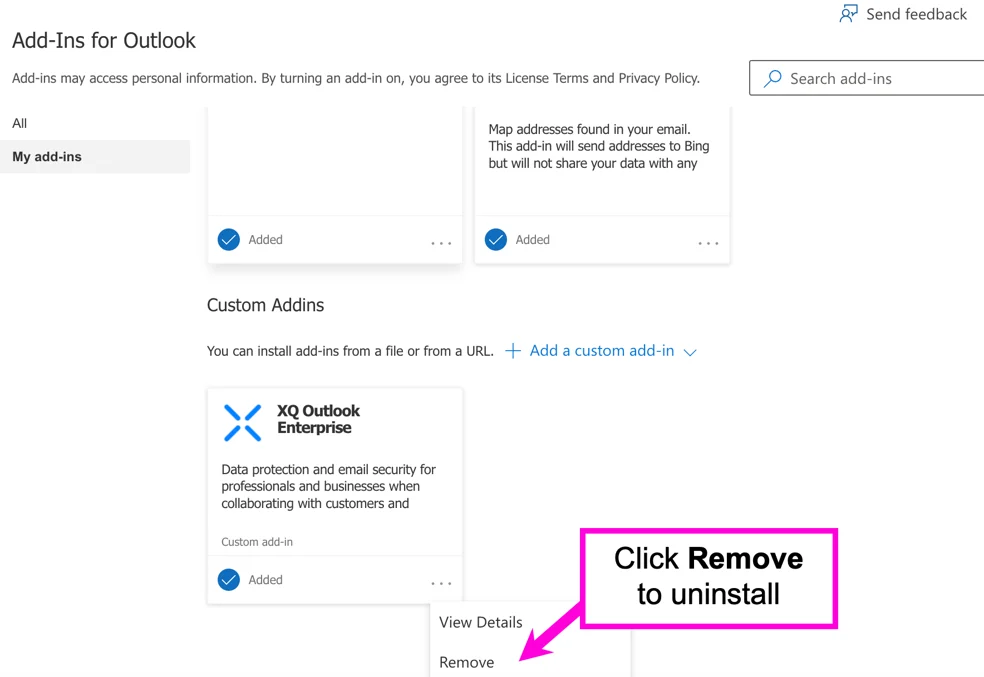
If you don’t see these options, clear your browser’s cache and contact your system admin for assistance.
Clear your cache
- Chrome
- On your keyboard, press ctrl + shift + j.
- Select Empty cache and hard reload.
- Edge
- On your keyboard, press ctrl + shift + j.
- Select Empty cache and hard refresh.
- New Outlook Desktop
- Close the New Outlook client.
- Run from command line (cmd.exe):
olk.exe --devtools
- This launches Outlook with DevTools attached.
- In the DevTools window:
- Go to Network tab → Right-click in Requests → Select “Clear browser cache”.
- Additionally (best practice) go to Application tab → Under Storage find your add-in’s origin → Clear Local Storage & Cookies.
- Close DevTools + Outlook; reopen Outlook and test the add-in.
- See Microsoft’s Official Documentation for more information.
Install the new Outlook Add-in
Install the new Outlook Extension using the following guide: How to Install the XQ Outlook Add-in.
Restart Outlook
After installation, restart Outlook.
Mac Instructions
Uninstall the old Outlook Add-in
- Log in to your Outlook account.
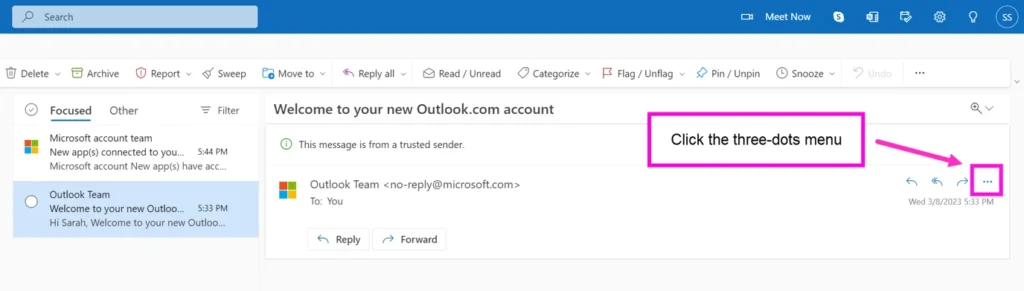
- Click Get Add-ins to launch the Add-ins manager.
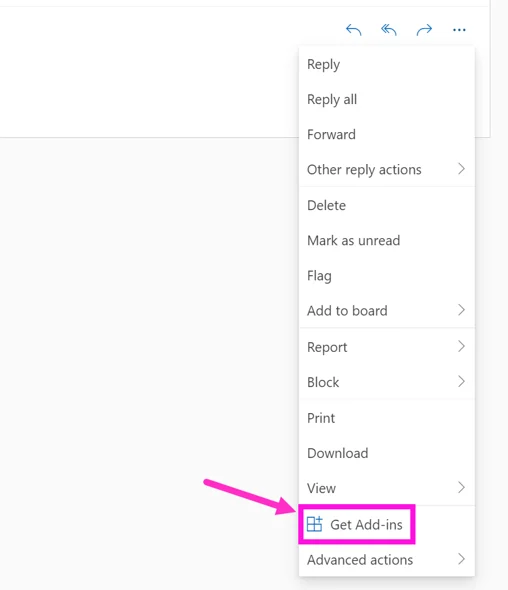
- From the Add-ins manager, click My add-ins
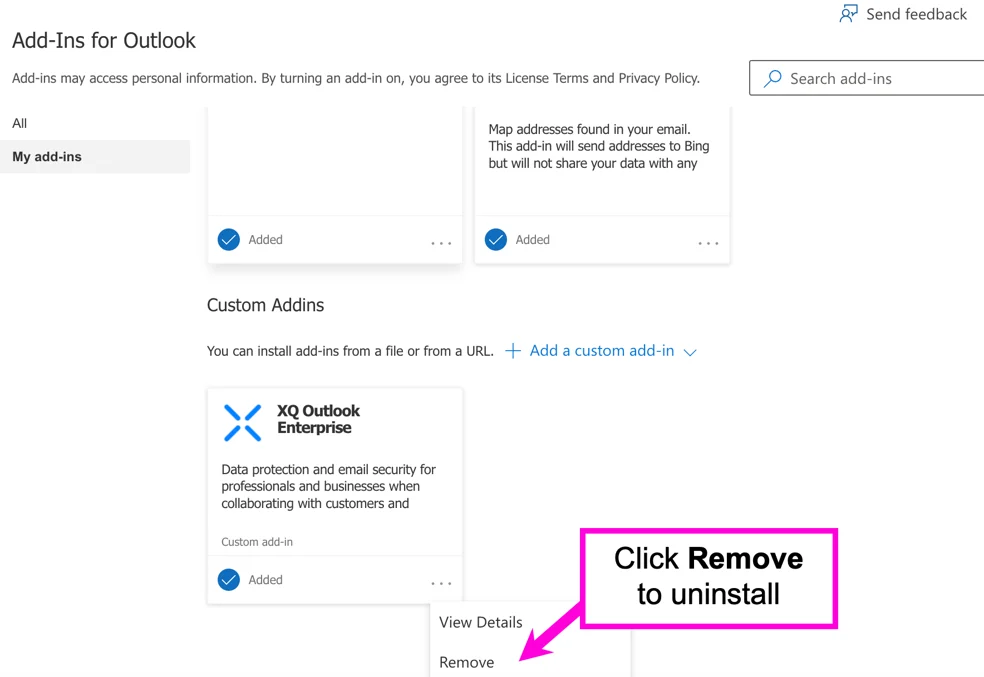
If you don’t see these options, clear your browser’s cache and contact your system admin for assistance.
Clear your cache
- Chrome
- On your keyboard, press option + command + i.
- Select Empty cache and hard reload.
- Edge
- On your keyboard, press option + command + i.
- Select Empty cache and hard refresh.
- Desktop
- Follow Microsoft’s guide on clearing cache: Clear the cache in the new Outlook for Mac.
- Close Outlook and click on Finder.
- Copy and paste the following: ~/Library/Containers/com.microsoft.Outlook/Data/Library/Caches in the text box and hit Enter on your keyboard.
- Delete all of the contents of the Webkit folder.
Install the New Outlook Add-in
Install the new Outlook Extension using the following guide: How to Install the XQ Outlook Add-in.
Restart Outlook
After installation, restart Outlook.

Leave a Reply