The Monitor section of the XQ Dashboard has tools that allow you to monitor and manage your team’s members and communications.
Communications
XQ’s Communications tool allows you to review and keep track of your personal and team communications. The term communication is defined as any file, email, or message that has been encrypted.
From Communications, you can interact with the world map to drill down communications by geographical location. You can also create Reports for more insight into your team’s communications.
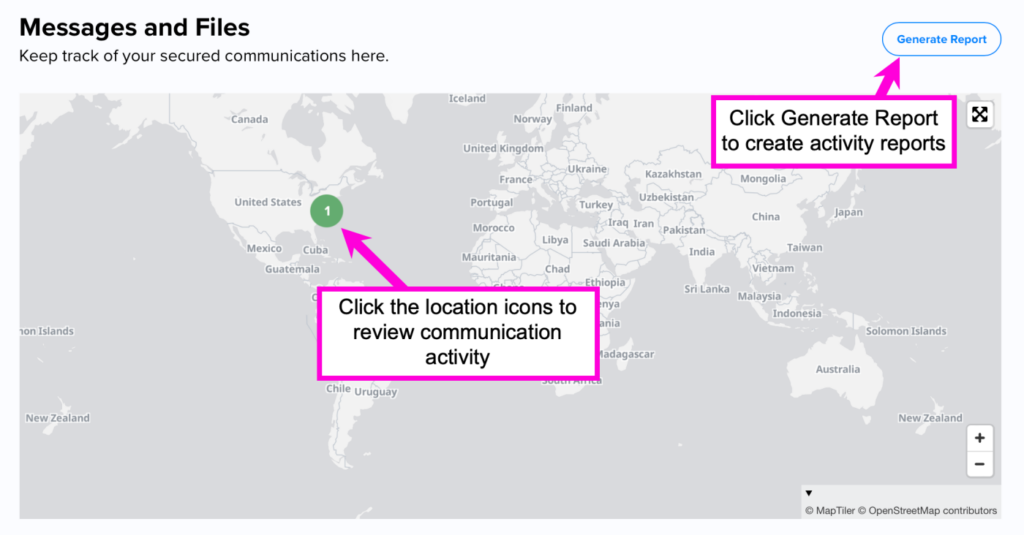
Communications also contain a detailed list of all communications for both personal and team communications. You can search this list by time period or use the filter options to narrow down search results. Each item on the list is marked with relevant details about the communication.
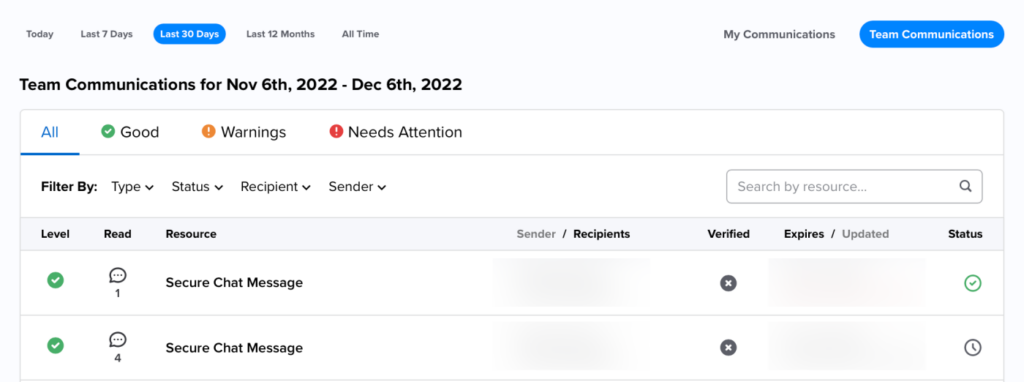
Click on any communication on this page to review the communication details page. From the communication details page, you can REVOKE or GRANT access to recipients and view detailed information about the communication.
Team
The Team section allows you to manage and view activities for specific team members. You can add a team member by clicking on the + icon. To manage existing team members and view team member activity, click on the team member from the Team list.
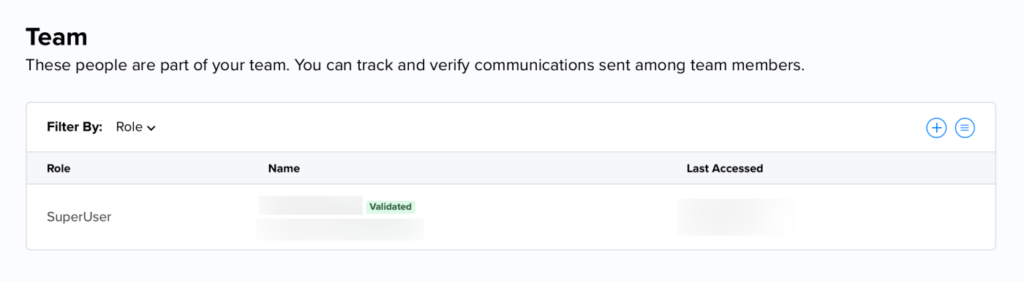
After clicking on a team member’s name from the Team list, you will be redirected to the Team Member Details page. This page allows you to edit team member info and view team member activity and communications. Click EDIT INFO on a team member’s profile to open Update Team Member.
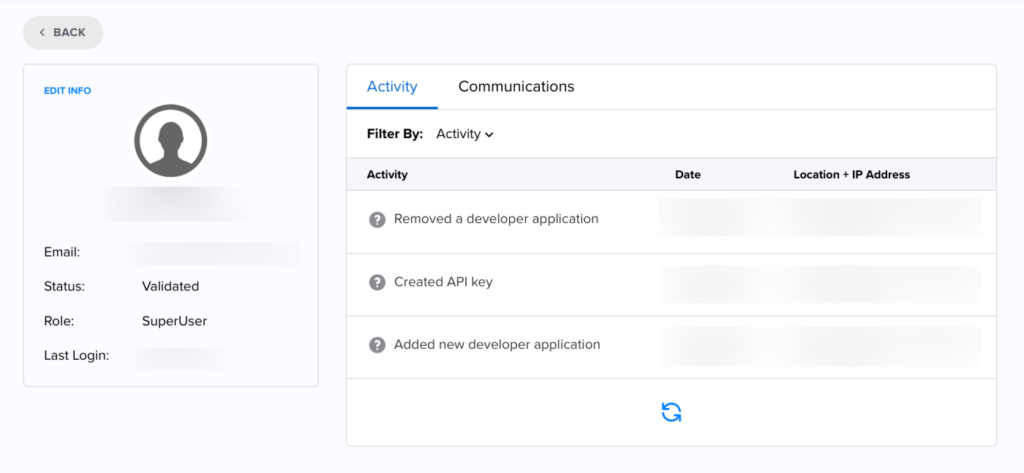
On Update Team Member, you can edit team member details, disable a team member, or delete a team member.
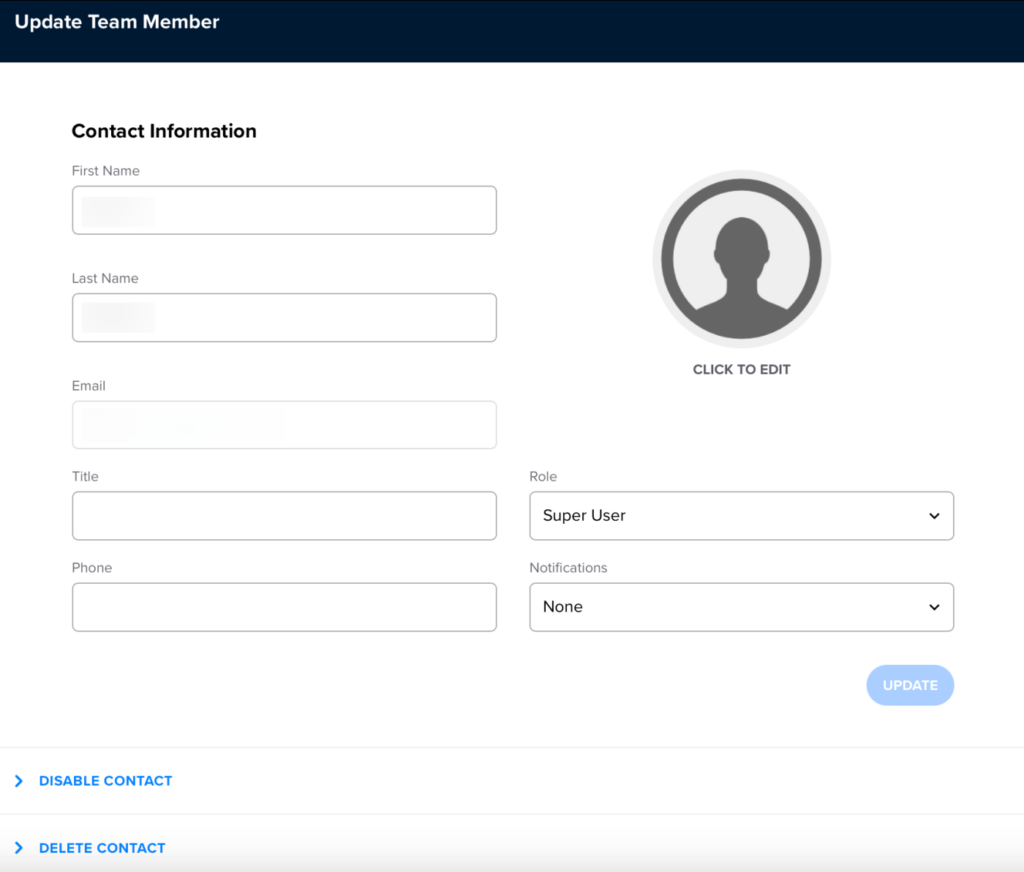
Using the tools in the Monitor section of the Dashboard, you can monitor and safely provide secure communications with your customers and team members.